Salesforce Roles vs Profiles: Salesforce is a prominent platform for customer relationship management (CRM) that facilitates process optimization, improves teamwork, and stimulates commercial expansion for enterprises. Roles and Profiles are two essential parts of the Salesforce ecosystem that control access and permissions. In this in-depth article, we’ll delve into the subtleties of Salesforce Roles and Profiles, revealing their unique features and examining how they work together to provide a strong access management framework.
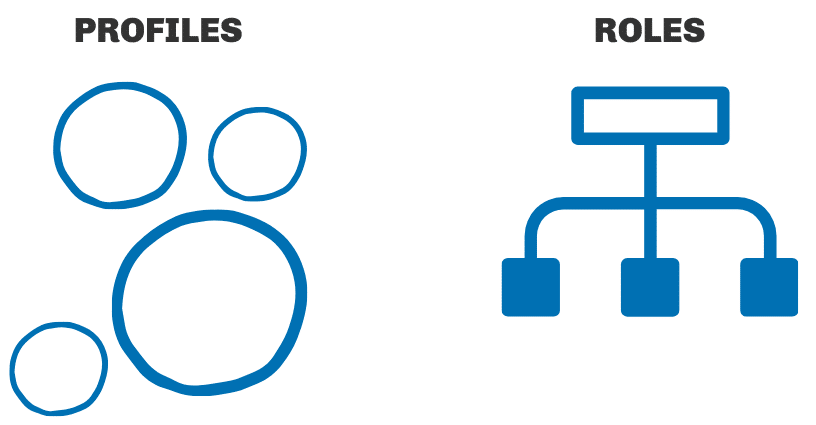
What Salesforce users can see and do within Salesforce is determined by a combination of profiles, roles, and permission sets. In my memory, one of the most challenging subjects on the Salesforce Admin certification exam was security and access. These ideas are fundamental to the visibility and editability of Salesforce records. Thus, there is no getting around them. What distinguishes Salesforce Profiles from Roles, then?
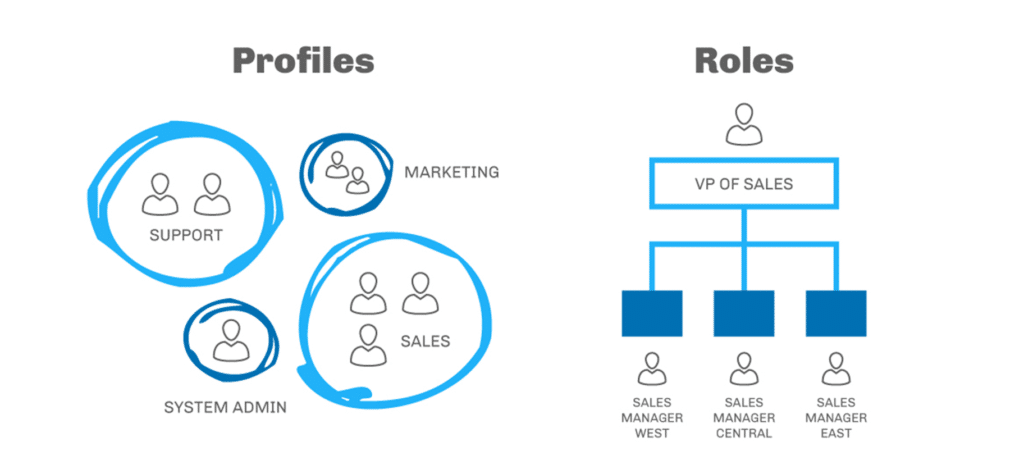
Roles and profiles in Salesforce are essential elements that determine a user’s access, privileges, and duties on the platform. The default user access level is defined by a profile, a collection of settings and permissions that controls object permissions, field-level security, and page layouts. Users are assigned individual profiles that determine their skills within the Salesforce organization. Conversely, roles inside Salesforce stand for positions or job functions and help create a hierarchical structure.
Table of Contents
ToggleRoles in Salesforce
The levels of access that a user in your Salesforce organization can have to data can be defined by roles. It establishes the scope of what a user within the Salesforce organization may view.
The “Org Wide Default” (organization-wide default) is the default visibility setting that applies to every object in your Salesforce organization. We employ roles in cases when your security model (OWDs) is set to private. Role Hierarchy and Sharing Rules are the two ways to increase data visibility while the OWD is private.
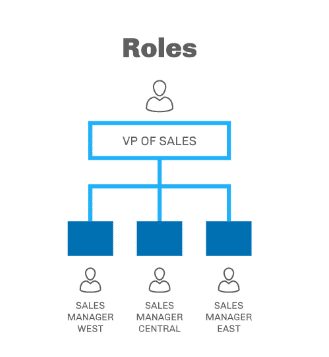
Assuming your supervisor is in a higher position than you, this implies that although you can only view your data, their superiors may have access to both theirs and yours. In Salesforce’s role hierarchy, as depicted in the above graphic, you can view the records of users beneath you if you hold a more excellent status than any other user. Additionally, sharing rules allows you to increase visibility, but doing so requires you to create rules that determine which permissions are granted.
Profiles in Salesforce
When it comes to Salesforce profiles, these dictate a user’s access to objects and data. Put another way, we can think of them as user profiles that dictate what the user can do with the objects. It is possible to ascertain the Salesforce profile controls using the four actions—Create, Read, Edit, and Delete. Depending on their profile, you can allow a user to create, read, edit, or delete content.
It’s possible that some employees in your company only require access to view and change data—not remove it.
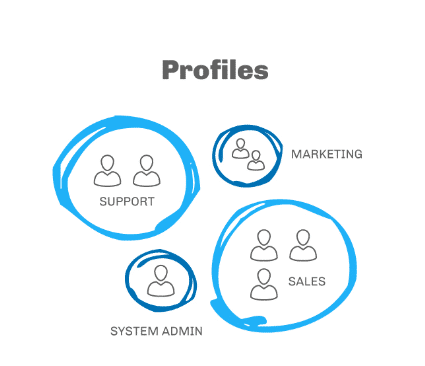
Therefore, you can use CRED (create, read, edit, delete) to customize each user’s permissions for each object.
Furthermore, profiles regulate the objects, fields, tabs, application page layout, and record types that are visible to the user. Salesforce offers a few standard profiles with different privilege levels for every user. We may, however, create our profiles with the permissions we choose.
There are two kinds of profiles in Salesforce:
Standard Profiles
Custom Profiles
Salesforce Roles vs Profiles
Do you still struggle to distinguish between roles and profiles in Salesforce? Don’t worry; we’ve got you covered. We will review the differences between Salesforce jobs and profiles in the following section.
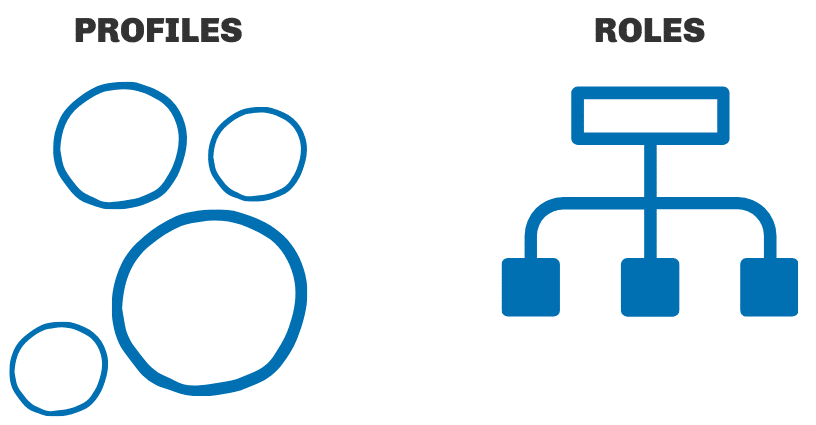
Roles and profiles are used in terms of security and permissions. We use these roles and profiles to ensure the correct user has access. These two are very different, even though they seem the same. These are the primary differences between jobs and profiles in Salesforce.

Create Roles in Salesforce
We’ll look at how to build Salesforce roles in this part. Take the actions listed below:
Step 1: As seen in the image below, we must first navigate to “setup,” which is located in the upper right corner of the screen next to the notification icon, to determine the role’s location. Select “Setup” by clicking.
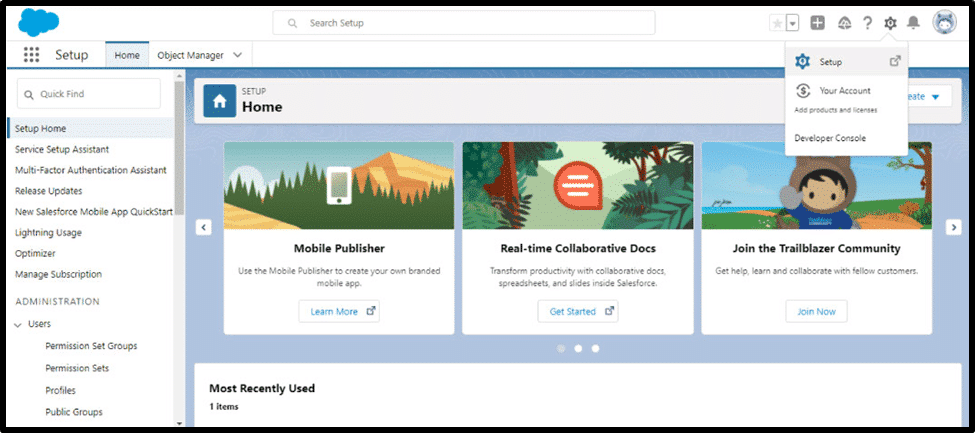
Step 2: Next, select the “Users” option on the screen’s left side, as depicted in the screenshot below.
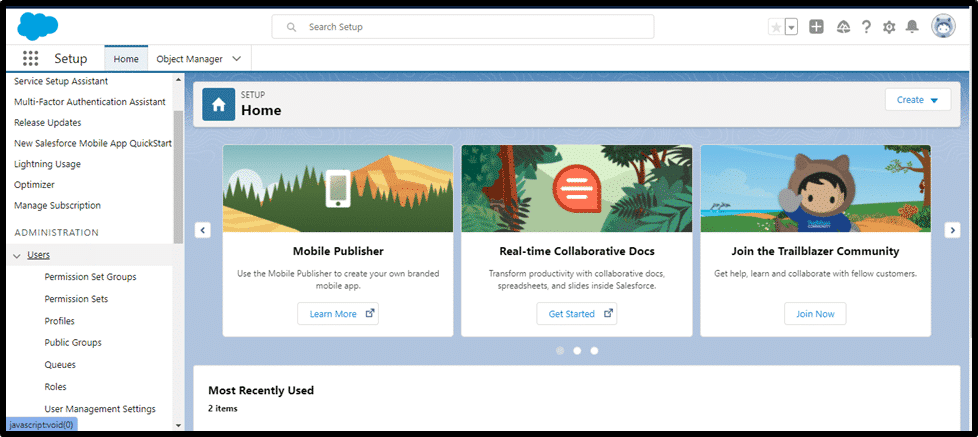
You can select “Roles” from the “Users” menu. Press the button. Following your click, the screen below will show up. Select “Set up Roles” by clicking the button at the bottom of the screen.

Step 3: The following screen will appear after selecting “Set Up Roles.” You need to select “Add Role” here.
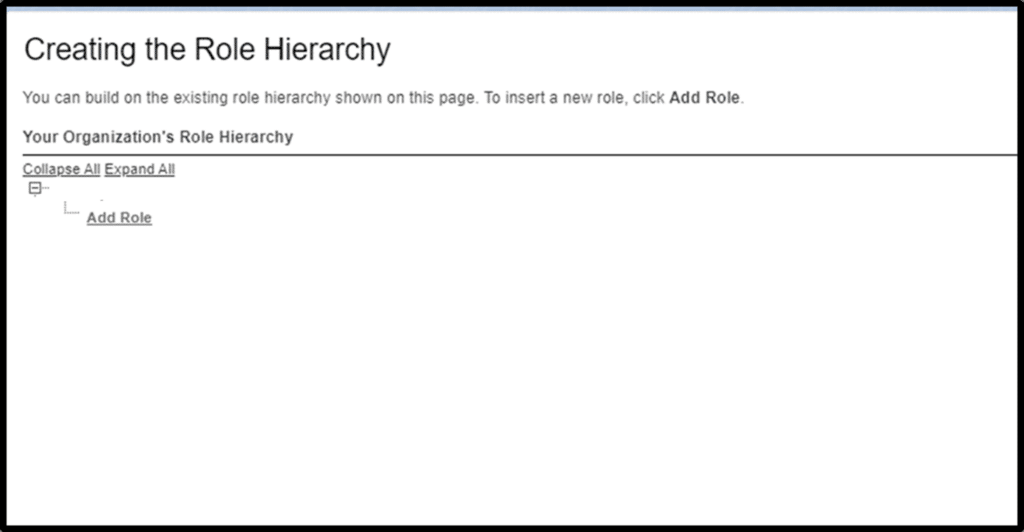
Step 4: Next, a new role needs to be created.
Step 5: Next, select “Save.”
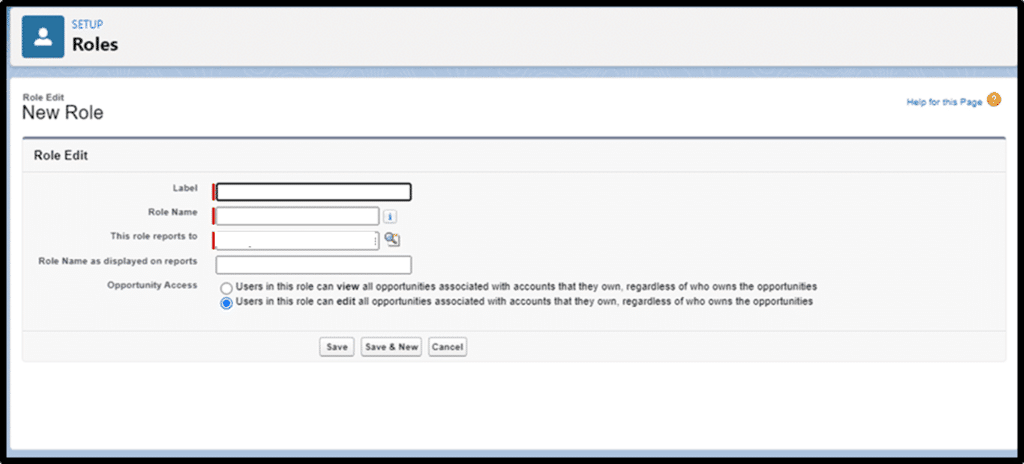
You can build Salesforce roles in this manner.
Create Profiles in Salesforce
We’ll now look at the quick procedures for creating a profile in Salesforce.
Step 1: The screenshot below shows that “Profiles” are located under users, just like roles.
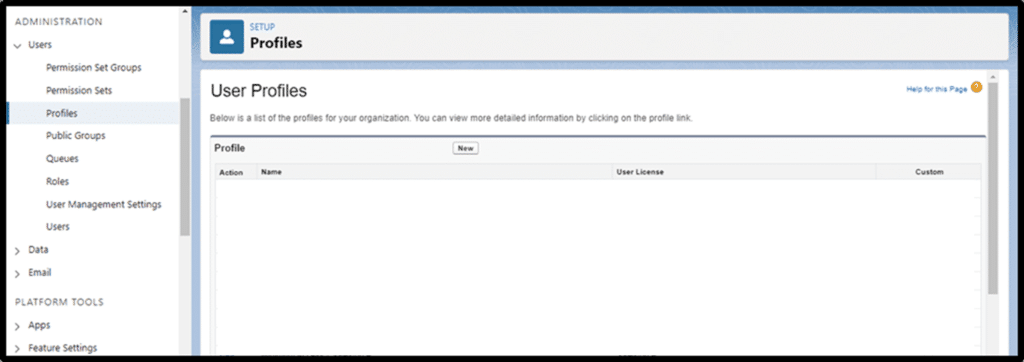
Step 2: Select “New” after selecting “Profiles.”
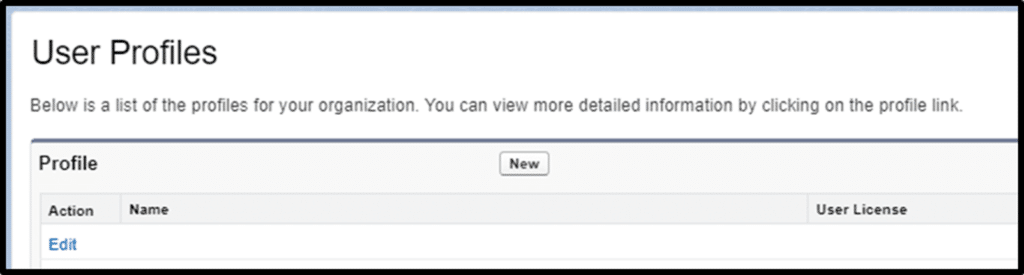
Step 3: The image below will appear once you click “New.” From the drop-down menu below, pick a profile, choose a user license, and give your profile a name.

Save the profile in step four.
Conclusion
What Salesforce users can see and do within Salesforce is determined by a combination of profiles, roles, and permission sets. To become a Salesforce administrator, you must understand these fundamental ideas that underpin how records in Salesforce are accessible and editable.
You now understand the distinctions between a Salesforce Role and a Profile. There is some misunderstanding when a Salesforce organization uses both roles and profiles. There is no “either/or” choice—they are meant to be utilized in tandem.
You must now be aware of Salesforce roles and profiles and their purposes. In other words, in roles, you will be able to see your data, including that of your subordinates; in profiles, on the other hand, your ability to change the data will be determined by the needs of your profile.




