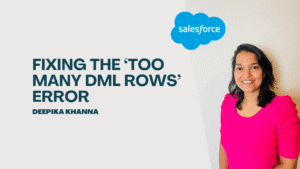Salesforce is constantly evolving, and with the latest update, Prompt Builder just got even more powerful! Now, you can directly upload files to Prompt Templates, and Salesforce will analyze them using AI to give smart, meaningful responses based on the instructions (prompts) you provide.
In this blog post, we’ll guide you through step-by-step process ,how to use this new feature. Whether you’re working on document understanding or image analyzing and many more —this feature opens up a whole new range of possibilities in Salesforce
Table of Contents
ToggleWhat’s New?
In this update, Salesforce users can:
- Create prompt templates that accept files as input.
- Use powerful AI models to analyze File content provided by Salesforce.
- Get detailed AI responses from the prompt based on the prompt instructions.
- Choose between Salesforce-provided models or Bring Your Own Model (BYOM).
Step-by-Step Guide to Set Up Image-Based Prompt in Prompt Builder
Step 1: Go to Prompt Builder
- Go to Setup in your Salesforce org.
- In the Quick Find box, search for Prompt Builder.
- Click on Prompt Builder.
Step 2: Create a New Prompt Template
- Click on New Prompt Template.
- Set the Prompt Type to
Flex. - Fill the Name, API Name, and other required details.
Step 3: Add Input Resource (File)
- When configuring the prompt inputs, choose Resource Type as
File(this lets you upload images or documents). - Click Next.
Step 4: Write Your Prompt Instructions
Now you’ll be taken to the Prompt Workspace. This is where the magic happens!
Here’s a sample prompt you can use for analyzing uploaded images:
Analyze the document provided. Identify and describe the key elements, objects, people, text, or patterns present in the image. Determine the context or possible scenario based on visual clues (e.g., environment, expressions, activities, symbols). Summarize what the image is most likely about, including its potential purpose, theme, or message in a pointer-wise format.
Tip: Keep your prompts clear and goal-oriented. The more specific you are, the better the Prompt builder can understand what you want.
Step 5: Choose the Model
You now have two options:
- Use Salesforce’s standard AI models.
- Or choose BYOM (Bring Your Own Model) if you have a custom model deployed.

Select as per your choice, the one that best fits your use case.
Step 6: Save and Preview
- Once your prompt is ready, click Save.
- To test it, upload a file and the preview.
- Salesforce will analyze the file and display a response based on your prompt.

Conclusion
This feature is a game changer for scenarios like:
- Document processing
- Invoice or receipt scanning
- Image content summarization
- Context detection from visual elements
By using Prompt Builder with image input, you can build smarter, more interactive, and automated processes within Salesforce.
You can also check out our YouTube videos on Prompt Builder for a better understanding.
You can deepen your understanding of Data Cloud by exploring our comprehensive course on Salesforce Data Cloud and Agentforce – Building Agents and also check out our latest blogs on our websites for additional knowledge about salesforce.