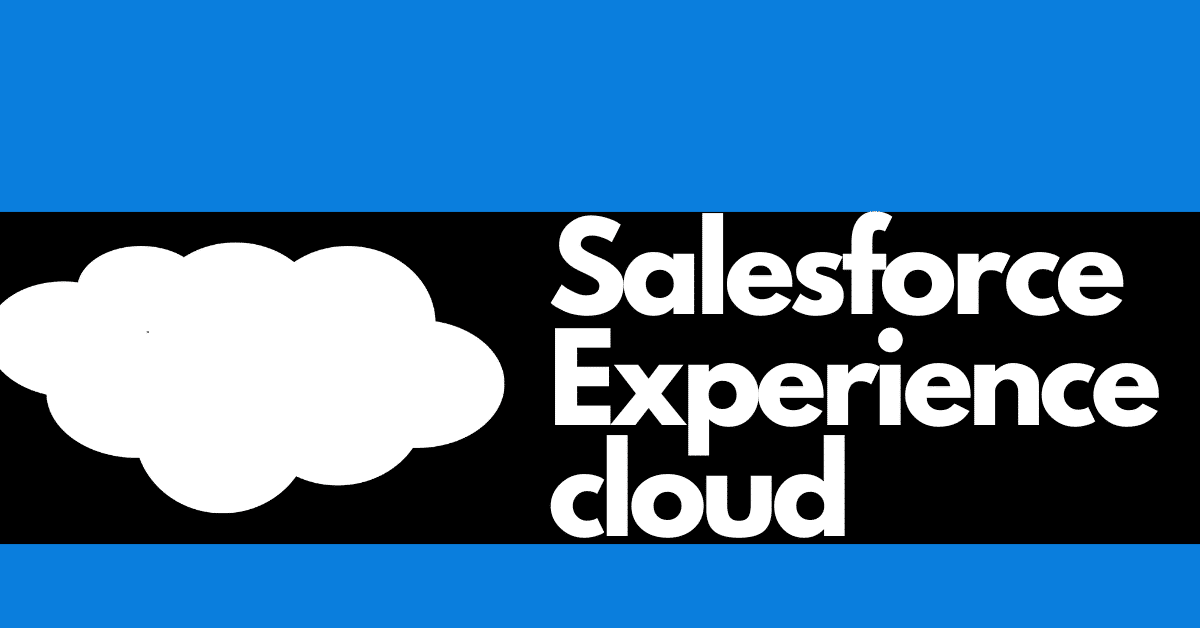In this article we will talk about what is Salesforce Experience Cloud and how to enable it in your org. I hope you will enjoy this post. If you do like it, please do share it with your friends and family.
Salesforce Experience Cloud is a set of tools that allows businesses to create digital experiences connected to their CRM platform. These experiences are designed to engage with customers and empower partners, and can be used in a variety of contexts such as partner portals, storefronts, industry solutions, customer service hubs, support sites, and mobile apps.
Experience Cloud is built on the Salesforce platform, which is known for its scalability, security, customizability, and centralization. This means that businesses can rely on the robustness and reliability of the Salesforce platform as the foundation for their digital experiences. In addition, Experience Cloud offers fast deployment with customizable themes, and all digital experiences are designed to be mobile optimized and responsive. This ensures that users can access and interact with the experiences on any device, providing a seamless and consistent user experience.
It’s worth noting that standard Salesforce does not allow users to import data in a digital experience. This means that while digital experiences provide a window into the Salesforce world, users are not able to import data into the Salesforce platform through these experiences.
Overall, Salesforce Experience Cloud provides businesses with a powerful way to create external-facing digital experiences that can be tailored to specific needs and audiences. By building on the Salesforce platform and leveraging the tools and capabilities of Experience Cloud, businesses can deliver engaging and meaningful experiences to their customers and partners, all while maintaining a single source of truth in their CRM.
Here are a few examples of what you can do with Salesforce Experience Cloud:
- Create a partner portal: You can use Experience Cloud to create a portal where your partners can access resources, collaborate, and manage their relationships with your business.
- Develop industry solutions: You can use Experience Cloud to create customized solutions for specific industries, such as healthcare or financial services.
- Create a customer service hub: You can use Experience Cloud to build a hub where customers can access support resources, submit tickets, and interact with customer service representatives.
- Build a help center: You can use Experience Cloud to create a knowledge base or help center where users can find answers to common questions and troubleshoot issues.
- Develop a support site: You can use Experience Cloud to build a support site where users can access resources and contact support staff for assistance.
To enable the Salesforce Experience Cloud site in your org, you will need to follow these steps:
- In Salesforce, navigate to Setup and search for “Experience Builder.”
- Select “Experience Builder” from the search results and click “Get Started.”
- Follow the prompts to enable Experience Builder. You may need to log in with your Salesforce credentials and agree to the terms of service.
- Once Experience Builder is enabled, you can create a new site by clicking “New” on the Experience Builder dashboard.
- Follow the prompts to create your site, including giving it a name, selecting a template, and adding pages and content.
- Once your site is created, you can preview it by clicking the “Preview” button.
- To make your site live and accessible to external users, you will need to publish it. To do this, click the “Publish” button and follow the prompts.
Keep in mind that you may need to have the necessary permissions in your Salesforce org to enable Experience Builder and create sites. If you are experiencing issues or have questions, you can contact Salesforce support for assistance.
I hope this post has answered your queries related to What is Salesforce Experience Cloud and how to enable it in your org.