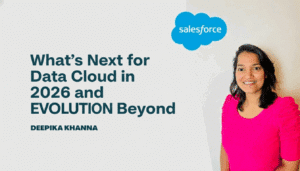In this blog, we’ll provide you with a simple yet comprehensive overview of the Salesforce Winter’26 Release Updates along with exciting updates. These announcements mark a significant step forward for Salesforce folks showcasing the transformative power of new features and innovations.
Salesforce Winter’26 release Updates set the stage for a groundbreaking year, now rolling out, the momentum continues. Let’s take a look at the key takeaways and enhancements that are already making waves across the ecosystem.
Table of Contents
Toggle1. Debug Flows more Effectively
Once a debug run is completed, the results are displayed as cards in the side panel. Each result card includes a dropdown menu that allows you to navigate directly to the corresponding element in your flow. This layout—showing debug results alongside the flow canvas and element properties—provides a streamlined experience for configuring, reviewing, and acting on the outcome of a debug session.

2. Comparison of Flow Versions
In Salesforce Winter’26 Release Updates , Admins and developers can now seamlessly compare two versions of a flow directly within Flow Builder. This powerful feature simplifies change tracking, helps identify potential issues before deployment, and enables easy sharing of comparison results via generated URLs.

3. User Field History Tracking
Salesforce Winter’26 Release Updates comes with enabling user field History Tracking feature which is currently Beta version. Earlier User object was not available for enabling history tracking.
a. Enable History Tracking from Setup >> User Management Setting
b. Navigate to User Object and select which fields you want to track with old value, new value and who made the change with timestamp.

4. Create Flow Local Action Using LWC
To execute client-side logic within a flow, build or update custom Lightning web components and configure them as local actions. These components allow flows to perform tasks directly in the user’s browser, bypassing the Salesforce server.
Example:
In a sales flow, you might use a local action to scan a barcode using the device camera and instantly populate product details without needing a server round-trip. Once the component’s meta XML and JavaScript are configured, it becomes available in Flow Builder as a Core Action.
5. Object Access: A Quick Guide via Object Manager
Quickly see which permission sets, permission set groups, and profiles grant access to an object—and the level of access provided. Use the read-only Object Access Summary in Object Manager to efficiently review permissions when troubleshooting, auditing, or managing user access.

6. Restrict User Access to Run Flows
This change ensures that only authorized users can run flows, improving overall org security. Salesforce has postponed enforcement to give admins additional time to test and prepare. If you’ve already enabled the update, no further action is needed.
Once the Restrict User Access to Run Flows update is enabled, users must be explicitly granted permission to run flows. To do this:
- Assign the Run Flows permission through a permission set.
- For more granular control, assign access to specific flows using targeted permission sets.
- Disable the Flow User preference in Setup for each user to prevent unrestricted flow access. If this preference remains enabled, the user can run all flows.
- To allow users to create, update, or delete flows, grant the Manage Flow permission.
7. Enhanced Decision Element
In Decision element flow, there is updated enhanced view. The one is to set manually conditions which we do currently and other is let AI decides which outcome to run.
Generative AI empowers Decision elements in Flow Builder to evaluate complex and unstructured data, enabling more intelligent and flexible automation.
Example :

8. Troubleshoot Flow Approval Process through Flows
To test and modify your flow approval process effectively:
- Deselect “Run automation in rollback mode” to allow permanent changes to Salesforce data during debugging.
- The associated orchestration run automatically assigns all approval work items to the user performing the debug.
- Provide values for required input variables, especially recordId and submitter, to initiate the flow.
- The Details tab in the Debug panel updates dynamically after each decision, stage, and step, giving real-time visibility into the flow’s execution.
9. Screen Flow with Theme Pickers
With the Winter ’26 release, Salesforce introduces the new Theme Picker, allowing users to preview how screens will appear with different themes applied. This feature is especially useful for tailoring the visual experience across various environments.
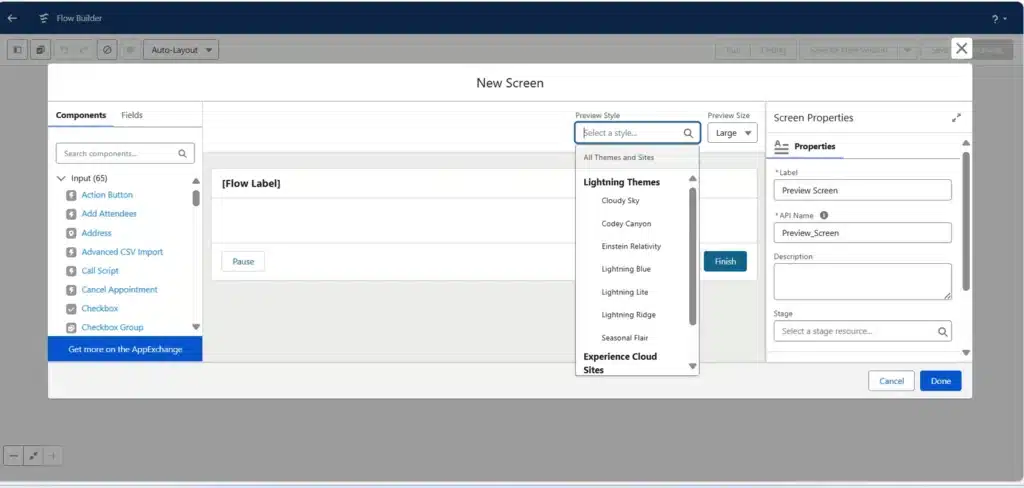
Conclusion
The Salesforce Winter ’26 Release is a testament to Salesforce’s commitment to innovation, usability, and security. With smarter debugging tools, AI-powered decision elements, enhanced flow controls, and improved visibility into object access, this release empowers admins and developers to build more intelligent and secure solutions with greater efficiency.
Whether you’re streamlining approval processes, customizing client-side actions, or managing user permissions, these updates offer practical enhancements that make everyday tasks easier and more impactful. As Salesforce continues to evolve, staying informed and adopting these features early will help you stay ahead in delivering scalable, user-centric experiences. For a deeper dive into all features, Check out more amazing updates for Salesforce Winter’26 Release.Visit Salesforce Documentation.