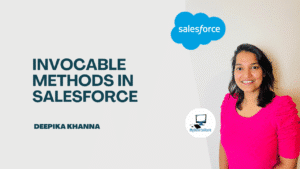Salesforce Flow: You may eliminate human data entry and complicated business processes by using lightning flows, also known as simple flows. Flows ensure that necessary actions are completed accurately and save your users’ time, allowing you to work more efficiently rather than harder.
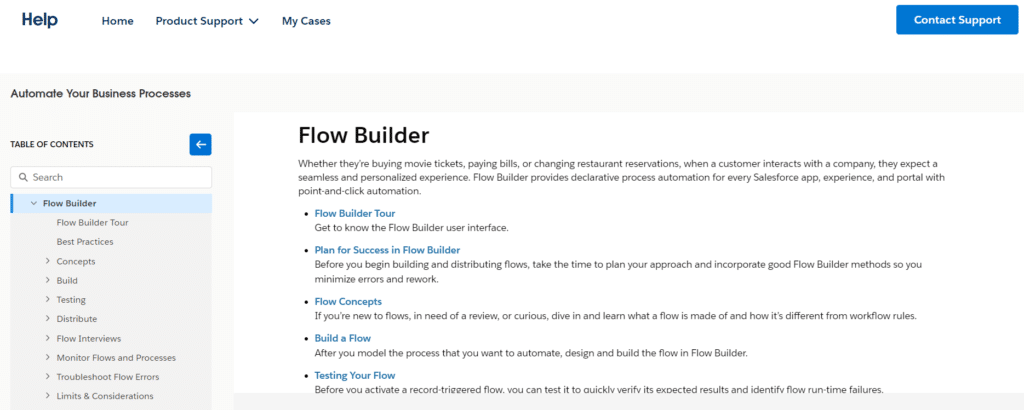
If built correctly, flows may make you look like a rock star to your sales team. However, if your flows aren’t configured appropriately, they can be tough to maintain or even make a mess, which is also kind of like being a rock star. Regardless, flows are one of the most powerful tools in your Salesforce admin toolbox.
Table of Contents
ToggleWhat does a Salesforce flow mean?
A flow in Salesforce is a tool for automating intricate business procedures. In short, it gathers information and then acts upon it.
The declarative interface called Flow Builder is used to create custom flows. Without learning a programming language, code-like logic can be created with Flow Builder.
Types of Flow

Flows can be divided into five groups:
Screen Flows
These are flows that need user input and have a user interface component. These kinds of flows can be integrated as a Lightning page element or launched as an action.
You must use a Screen Flow if your Flow has to record user input in any way (choose an item from a list, click a button, enter text, etc.). Screen Flows can be used to run a multi-page form or walk users through a script.
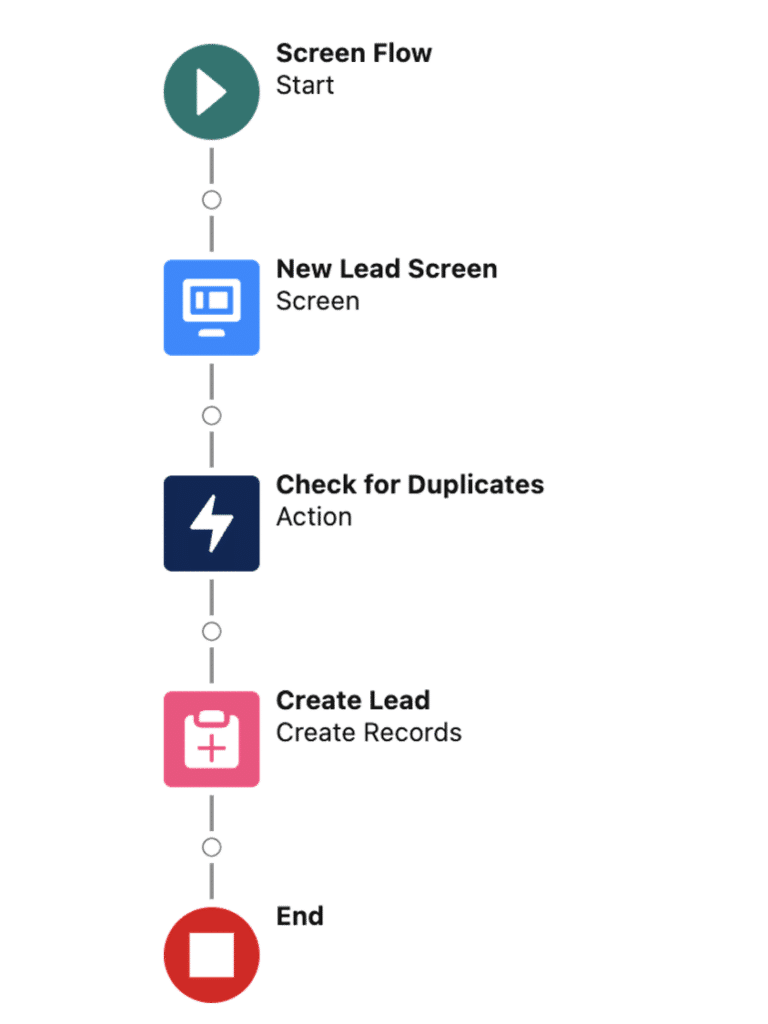
The only flows that consumers will see in the user interface are Screen Flows since they operate in the foreground as opposed to the background like all other Flow types.

Schedule-Triggered Flows
These auto-launched flows operate in the background and start for each record in a batch at a predetermined time and frequency. Use Schedule-Triggered Flows for automatic tasks that need to happen regularly. These are executed independently for every record in the batch and can be programmed to run once, daily, or weekly, depending on the needs.
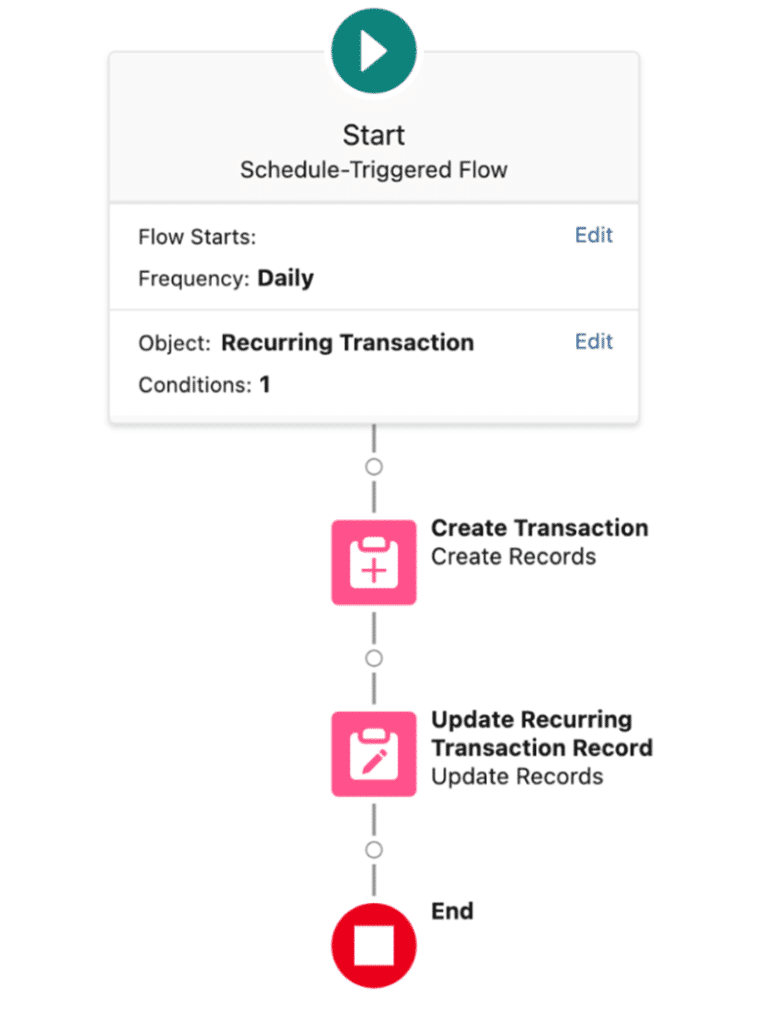
Record-Triggered Flows
When a record is created, edited, or removed, these auto-launched flows execute in the background either before or after the record is stored. When a record is created, changed, or destroyed in Salesforce, a record-triggered flow enables you to perform automated actions without requiring human input. It resembles workflow rules and processes in certain ways, which are activated when a record is generated or changed.
- With orchestrations, you can design a multi-step, multi-user procedure that is triggered whenever a record is created or edited.
- Take a look at this illustration of a screen flow that handles employee recognition.
Autolaunched Flows
Use this flow type to run automated tasks. Autolaunched flows can be triggered by platform events, record changes, schedule modifications, other flows (sub-flows), process builders, Apex classes, and predefined schedules.
One of the most effective silent workers in Salesforce is auto-launched flows.
Use: Auto-launched processes are mostly applicable in situations where user involvement is not required. They are useful for: Data maintenance is the process of routinely updating records according to predetermined standards.
Integration is the process of exchanging data back and forth between Salesforce organizations or external systems without requiring user input.
Notification Systems: automated email alerts or notifications that are sent out in response to system modifications.
Workflow Enhancements: Reducing human error and saving time by automating critical phases in the current manual procedures.
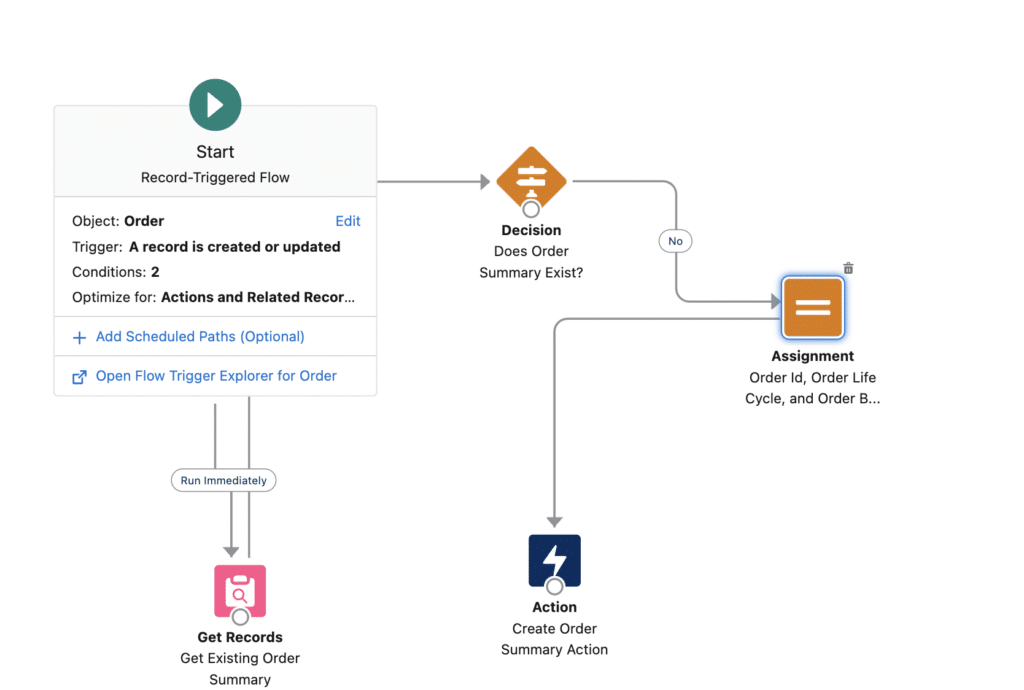
Platform Event-Triggered Flow
In Salesforce, an event will always initiate an execution of a platform event-triggered flow. Without involving the user, this flow operates in the background.
You can handle all of your Salesforce automations with a Platform Rvent-Triggered Flow. When a new platform event message is received, an Auto-Launched Flow is initiated, which operates in the background.
Up to 2000 event messages can be handled by it simultaneously. Nevertheless, it needs to be clarified which batches will be executed in what sequence.
Applications from outside or within can communicate with Salesforce through a platform event. It adheres to the publish and subscribe paradigm and is built on event-driven architecture.
A platform event primarily manages the queue of incoming and processed events.
Salesforce Flows’ Tools
Salesforce Flows are created by combining resources, connectors, and elements. These are the tools found in Salesforce Flows.
- Elements: These are the discrete components that make up the Flow. These carry out logical operations like loops, decisions, and assignments. Certain data items will commit record updates or query the database. Here are a few elements that are frequently utilized.
- Connectors: They establish the Flow’s direction, suggesting which component comes before which. They indicate the order in which the actions will occur and graphically connect the various pieces.
- Resources: All of the resources are values that you can refer to at any point in the flow. The list of resources we are able to produce is as follows:
Variable: Hold a value that is subject to change while the flow continues.
Constant: Save a set value that you can refer to at any point in the flow.
Formula: When the formula is applied in the flow, compute a value.
Text Template: Save editable text that can be utilized at any point in the process. UFormat the text using HTML tags
Option creation: Construct a selection option for use in a screen element, like a radio button or multi-select picklist.
Record Choice Set: Using a filtered list of records, create a set of options.
Tools for Functionality in Salesforce Flows
You can come across a number of tools that aid in the development of the Salesforce flow while creating one. Let’s examine each and the services they offer to make the process easier.
- The Button Bar: As you create it, it lets you control your flow. It provides the following buttons in Salesforce Flows:
Choose Elements: Click on each element you wish to choose after selecting it by clicking the “Select Elements” button.
Copy Elements: You can copy one or more selected elements to the clipboard by clicking the “Copy Element” button.
Paste Elements: You can paste one or more selected elements to the canvas by clicking the “Paste Element” button.
Undo/Redo Element: Click to undo a modification made to your flow. Click to undo a change.
See Properties to obtain the attributes of the flow version, including the API version and context.
Layout: Select between Free-Form and Auto-Layout. For all new flows, the default layout is Auto-Layout.
- Toolbox: A variety of tools are available in the toolbox for accessibility and usefulness.
Manager tab: Generate resources or get an itemized list of all resources and their associated information.
View the details of the resource and element: you can see information about the type, outputs, usage, and incoming go-to connections for each resource and element.
To add items in free form, use the items tab.
- Canvas: Canvas lets you view a flow diagram as you create it. You can add components to the canvas and watch your flow diagram change as a result. It gives you a visual depiction of your flow so you can comprehend its intricate logic with ease.
- Start Element: The flow’s beginning is represented by the Start element. The elements in the flow are carried out sequentially after the Start element. You must set the Start element in Record-Triggered, and Schedule-Triggered flows to the desired start time for the flow.
Flow uses three building blocks

- Elements are the core component of Salesforce Flow. In Flow, all complex assignments, logic, and interactions are connected to elements.
- Connectors define the Flow’s path and the events that take place along it.
- Custom data variables in strings, numbers, formulas, records, etc., are called resources. These are employed to improve Flow’s before and after trigger functionalities.
In conclusion
Salesforce Flow is an adaptable and strong technology that can be used to automate workflows, optimize procedures, and boost output throughout your company. Flow offers flexibility and scalability to match your demands, whether you’re a huge company looking to optimize complicated business procedures or a small firm hoping to improve your sales processes.
Through the utilization of Flow Builder’s user-friendly visual design interface, Flow Actions’ expandability, and the abundance of pre-made templates and integrations available, you can elevate your Salesforce organization’s efficiency and efficacy to unprecedented heights. Accept the power of Salesforce Flow and give your company the tools it needs to prosper in today’s fast-paced world.