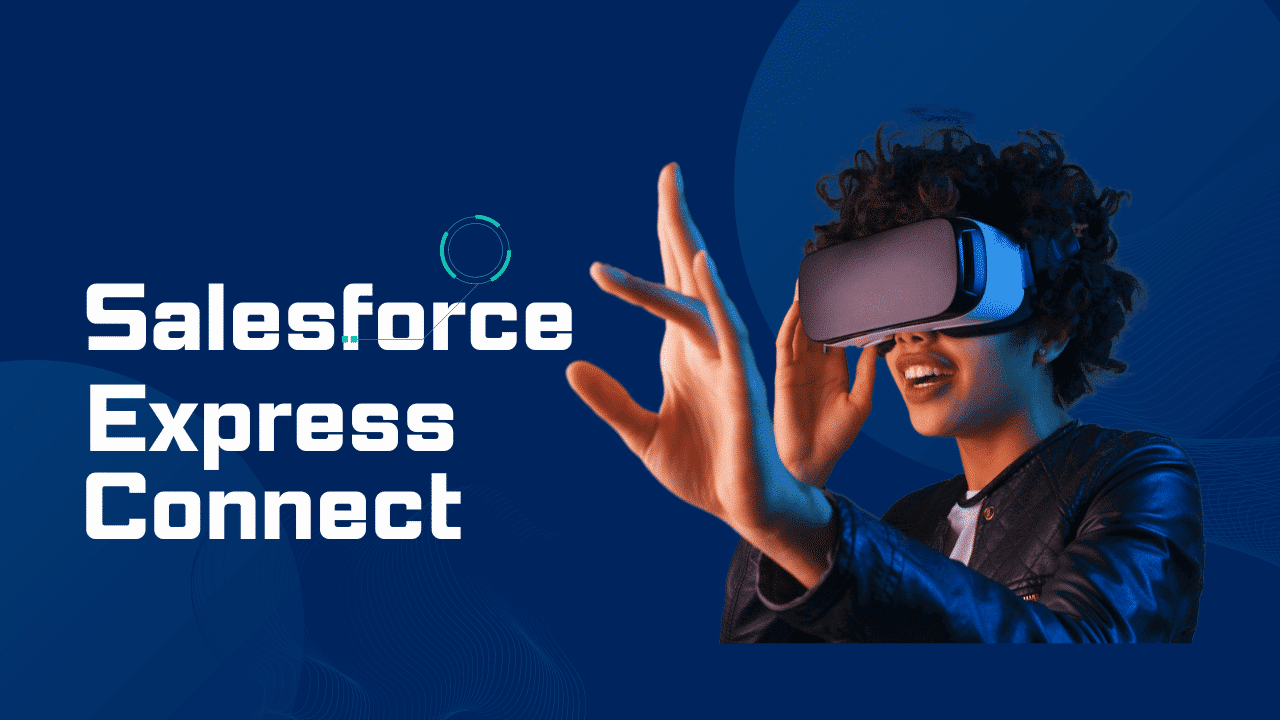Salesforce Express Connect: Remaining competitive in today’s ever-changing business environment requires firms to improve connections and streamline operations. As a leading provider of cloud-based customer relationship management (CRM) solutions, Salesforce innovates by providing features and tools designed to satisfy contemporary businesses’ changing requirements. Salesforce Express Connect stands out as a potent solution among its products, transforming how companies manage and integrate their data across many systems.
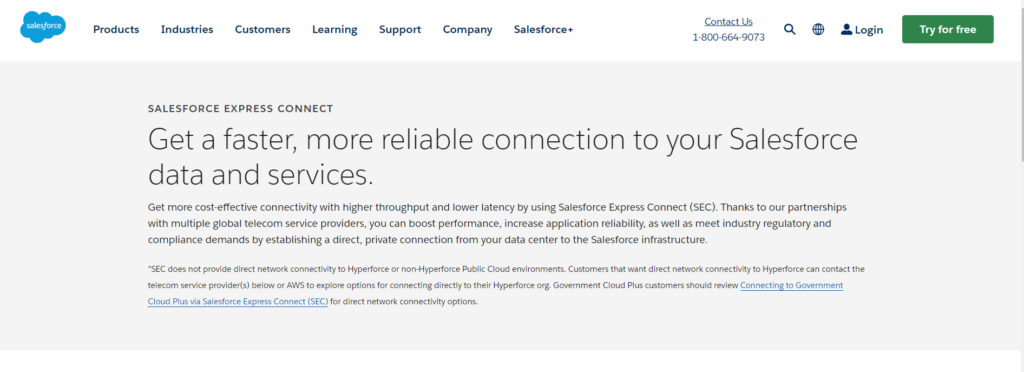
Within the all-encompassing CRM software environment, Salesforce stands out as one of the most sophisticated CRM solutions for companies operating in various sectors. At its core is Apex, a powerful and sophisticated programming language fundamental to its adaptability. Apex is a sophisticated object-centred programming language that supports Salesforce customisation and process automation initiatives. It is referred to as the “skeleton” of Salesforce. In this way, one of the essential components supporting the Salesforce customisation initiatives is Apex.
Table of Contents
ToggleConsole Connect and Salesforce Express Connect can enhance your company network in five ways.
- With a dedicated connection, you may improve application dependability and network performance.
- Utilize real-time connectivity monitoring to streamline your entire network administration process.
- Increase the alternatives for your infrastructure by working with network partners like Console Connect, who provide our SLAs, capacity, and pricing.
- Salesforce Express Connect assists in satisfying industry compliance and regulatory requirements.
- Create Layer 3 virtual networks to connect Salesforce to various cloud services, apps, data centers, enterprise sites, and other network endpoints.
Benefits of Salesforce (SFDC) Express Connect
- Boost performance and dependability; decrease latency and boost availability;
- Use the Salesforce (SFDC) apps directly to circumvent needless third-party networks;
- a single physical link supporting numerous VLANs (various cloud providers);
- SLA-based, secure Layer-2 connectivity
- High bandwidth, dependable, and low latency;
- Swift deployment, complete redundancy, and neutral carrier status; fixed, dependable, and open price
- No minimum bandwidth restrictions or lock-in contracts exist, so you may start small and grow as needed.
Establishing a Salesforce Express Connect connection
Salesforce Express Connect enables immediate access to Salesforce applications and services through a private, dedicated connection.
When using the Megaport Portal to build a Salesforce Express Connect:
- Express Connect is provided as a routed Layer 3 application.
- To receive Salesforce routes and access Salesforce services using public IP addresses, you must run BGP.
- Megaport assigns a public IP range of /31 for every Salesforce peering.
- Express Connect provides two choices for IP addressing:
- You can source NAT your LAN traffic to use Megaport’s public IP space in /31.
- —or— You can let Salesforce know about your own public IP address space. (Salesforce does not accept RFC1918 routes.)
Deployment factors to consider:
- Provisioning: Using a Megaport Cloud Router (MCR), one Virtual Cross Connect (VXC) provides two logical connections to Salesforce. Due to Salesforce’s multiple routers, both service sites always have guaranteed uptime.
- Timeline: After a VXC is deployed through the Portal, Salesforce may require up to two business days for approval.
- IP addresses and ASNs: Users can either utilize a publicly registered IP space they own or Megaport assign a public/31 address so that users can peer with Salesforce directly. Private space is not permitted in RFC 1918. Both public and private ASNs are accepted.
- Internet backup: If you use publicly routed IP space and an Express Connect rather than a Megaport for the primary Salesforce connection, you can still use two ports for redundancy.
A typical Express Connect implementation is depicted in this figure:

Establishing a link using Salesforce Express Connect
- Navigate to the Services page in the Megaport Portal and choose the Port you wish to use. Please refer to Creating a Port if you still need to do so.
- For the Port, add a VXC connection. If this is the Port’s initial connection, click the Salesforce tile. The tile provides a shortcut to the setup page. Alternatively, select Salesforce, Cloud, and +Connection.

Choose Salesforce as the supplier.

Click Next after selecting your destination port.
Give specifics on the connection:
- Connection Name: This is the name that the Megaport Portal will display for your VXC.
- Service Level Reference (optional): Enter a unique identifier, such as a cost center number or a unique customer ID, that will be used to identify the VXC for billing purposes. Each service has a service level reference number that may be found in the product section of the invoice. This field for an already-existing service can also be edited.
- Rate Limit: Your connection’s maximum speed is expressed in Mbps. Any figure between 1 MB and 5 GB can be the rate limit.
- VXC status: Choose either Enabled or Shut Down to specify the connection’s starting status. See Shutting Down a VXC for Failover Testing for additional information.
- Optional: Choose a preferred A-End VLAN and provide a VLAN ID for this connection.
- This port requires a unique VLAN ID, which might be between 2 and 4093. The next available VLAN number is displayed by the system if you specify a VLAN ID that is already in use. To continue with the order, the VLAN ID needs to be distinct. Megaport will assign a value if you don’t supply one.
As an alternative, you can click Untag to remove this connection’s VLAN tagging. There can be only one VXC deployed on this port if you select the untagged option.
- Minimum Duration: Choose Twelve, twenty-four, or thirty-six months; no minimum term. A reduced monthly rate is the outcome of longer terms. 12 Months is the default selection.
- To prevent Early Termination Fees (ETF), pay attention to the information displayed on the screen. For more details, see VXC, Megaport Internet, and IX Billing as well as VXC Pricing and Contract Terms.
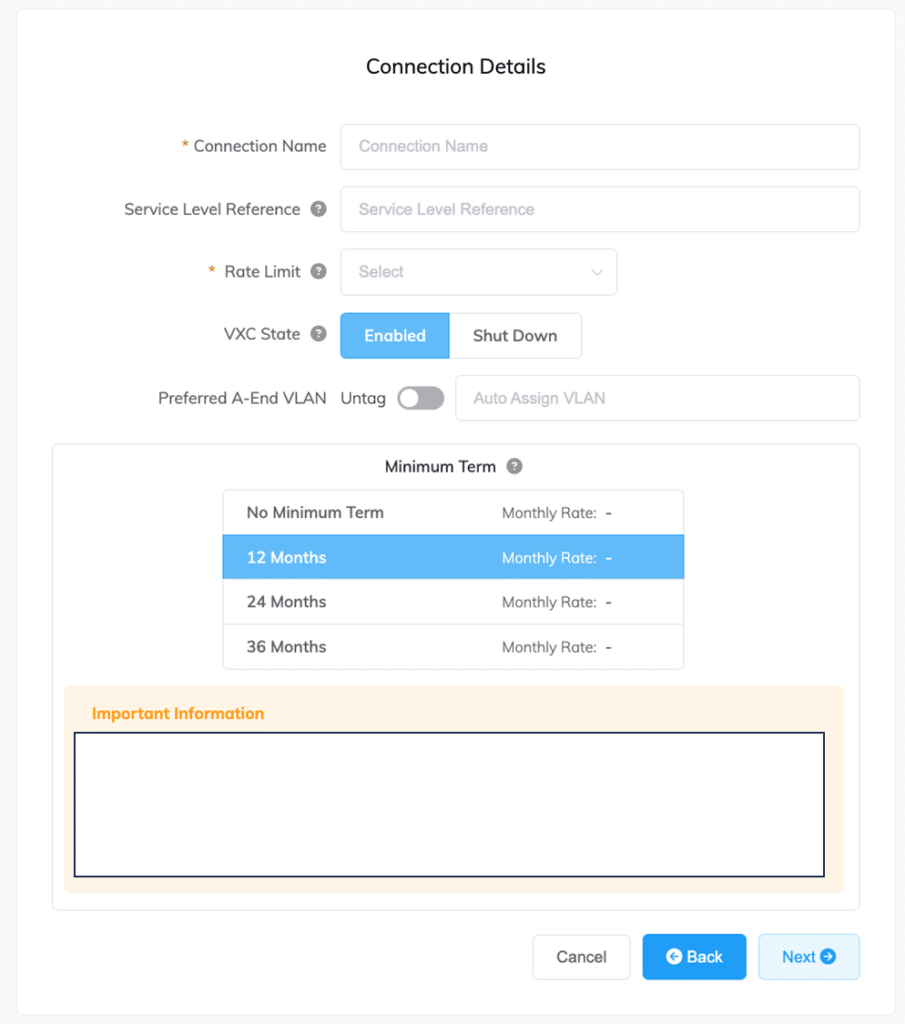
- Select Next.
- Give the Salesforce service’s connection details:
ASN: Type in a public or private ASN.
BGP Password: You may choose to include the BGP Auth Key.
Prefixes: Only IPv4 address ranges allocated by RIRs should be entered as prefixes to announce to Salesforce. If your IP ranges aren’t public, you can source NAT to Megaport’s /31s IP. You can omit this box if you plan to use the /31s IP that Megaport has provided.
Note: Space from RFC 1918 is not allowed.
- You are unable to add new prefixes to the VXC once it is configured.
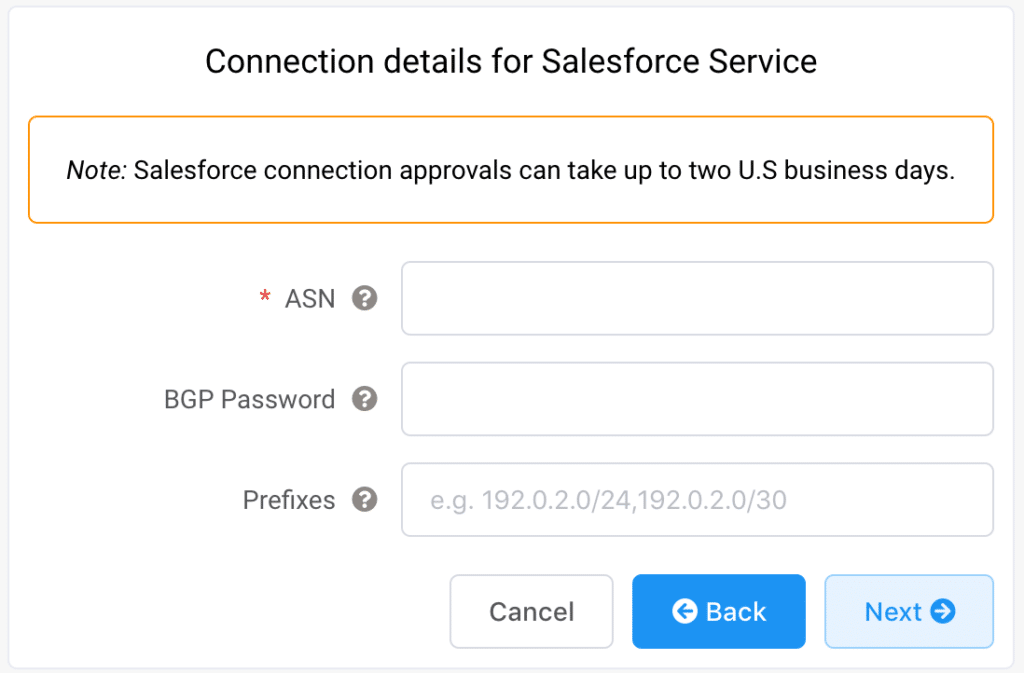
Select Next.
- There’s a summary page that shows the monthly price. To add this configuration to your basket, click Add VXC or click Back to make modifications. After completing this configuration, you may either continue with the checkout process or configure more VXCs.
- Salesforce may need up to two business days to authorize the connection request after you finish the checkout procedure. Deployable will remain the VXC state up till Salesforce approves the connection.
- Two logical and redundant connections are established from Salesforce after the request is approved.
- By clicking the VXC and choosing Details, you may see and change the details of your SEC connection.
Use the /31 IP addresses that Megaport supplied you to configure one BGP peering connection (they are highlighted in red in the image below).
- Since your assigned IP address has been immediately whitelisted on the SEC side, it is crucial that you configure it for the local interface. You will still be able to use the peering IP address that is specific to Megaport to set your own public prefixes for advertising over this route.

Conclusion
Regarding Salesforce Express Connect, it’s clear that this solution offers a quick and easy way to integrate Salesforce with other programs and platforms. Businesses may expedite their digital transformation activities, improve operational efficiency, and create better customer experiences using pre-built connectors and streamlined procedures.
Salesforce Express Connect is a useful tool for businesses trying to maximize the capabilities of their Salesforce ecosystem and seamlessly integrate it with other apps and data sources because of its flexibility and ease of use. With its extensive feature set, Salesforce Express Connect is a critical tool that helps businesses prosper in today’s digital world.