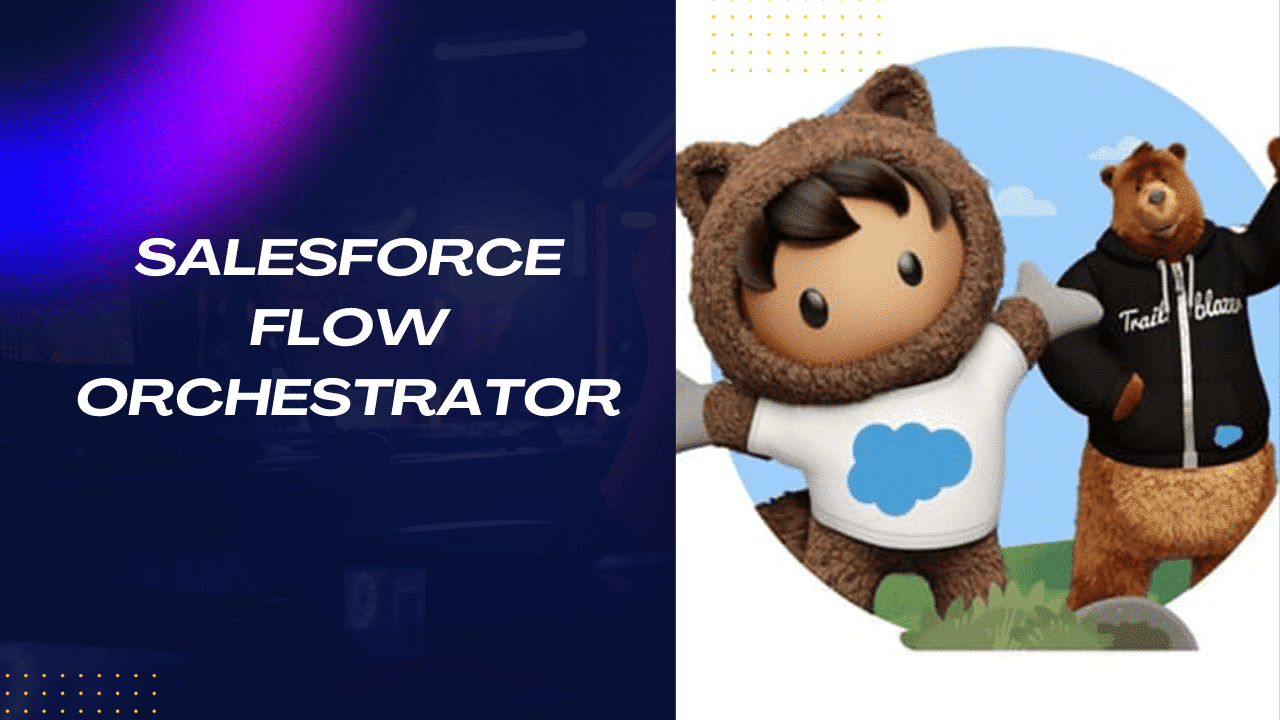Salesforce Flow Orchestrator: Salesforce is a dynamic company that constantly updates its suite of tools in the dynamic field of customer relationship management (CRM) to provide businesses with innovative solutions.
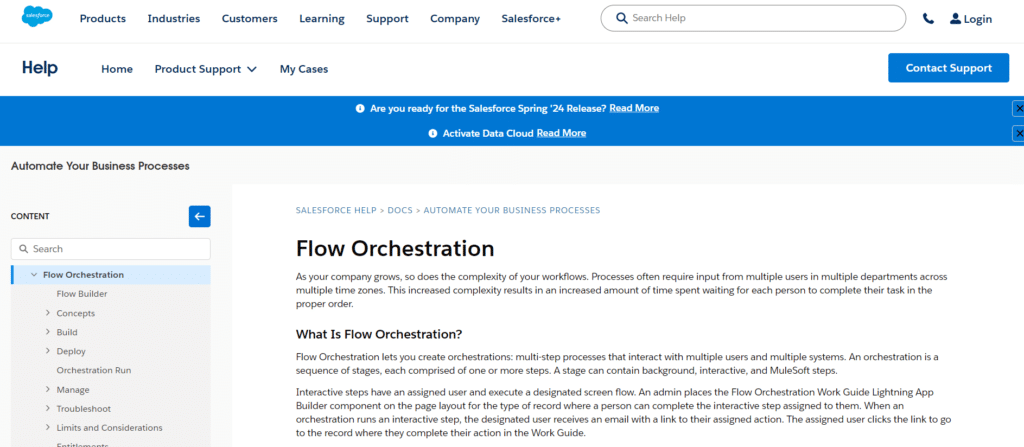
Salesforce Flow Orchestrator, a technology created to transform workflow automation and simplify intricate business processes, is one such potent tool. We will delve into the nuances of Salesforce Flow Orchestrator in this extensive tutorial, looking at its main features and functionalities and how businesses can use it to increase productivity and promote efficiency.
Table of Contents
ToggleWhat is Salesforce Flow Orchestrator
You may develop orchestrations with Flow Orchestration, which are multi-step procedures that communicate with numerous people and systems. A series of steps, each consisting of one or more steps, is called an orchestration. MuleSoft, interactive, and background steps can all be found in a stage.
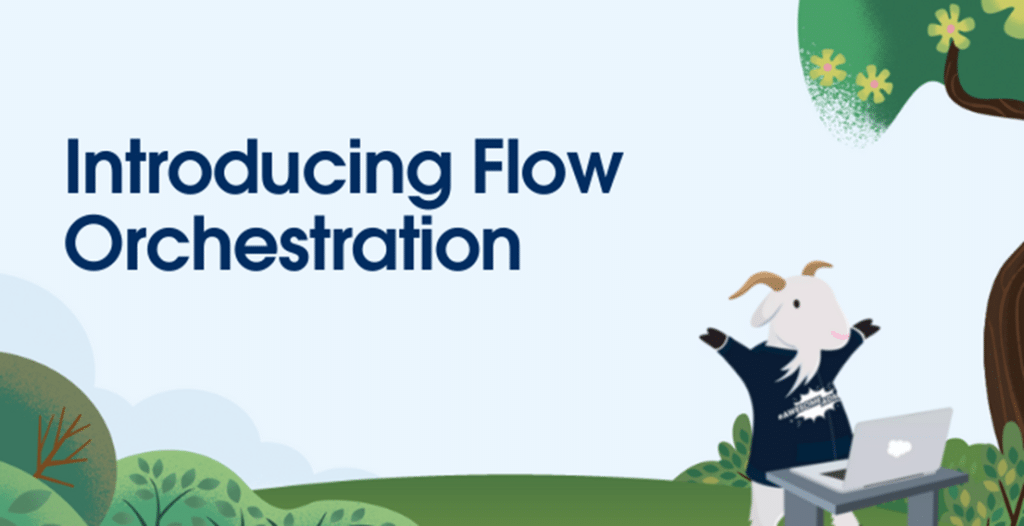
Interactive steps carry out a predetermined screen flow and have a designated user. When creating a page layout for a record type, an administrator adds the Flow Orchestration Work Guide Lightning App Builder component, which allows users to finish the interactive step that has been allocated to them. The selected user receives an email with a link to their assigned action when an orchestration performs an interactive step. The designated user accesses the record by clicking the link, completing their task in the
Background steps call a system-executed auto-launched flow. They don’t require human input and can operate synchronously or asynchronously.
A MuleSoft action is referred to by MuleSoft steps and is carried out by the system. They don’t involve user contact and operate asynchronously.
When Is Salesforce Flow Orchestration Useful?
Create task lists for groups, sophisticated approval procedures, or any other process that calls for several interconnected steps with Flow Orchestration. Take employee onboarding, for instance, where a new hire must pass a multi-level, multi-user, multi-system clearance procedure before they can receive equipment and access to digital corporate resources. Utilize Flow Orchestration to plan and coordinate that intricate process, and take pleasure in an exceptional onboarding management and monitoring experience.
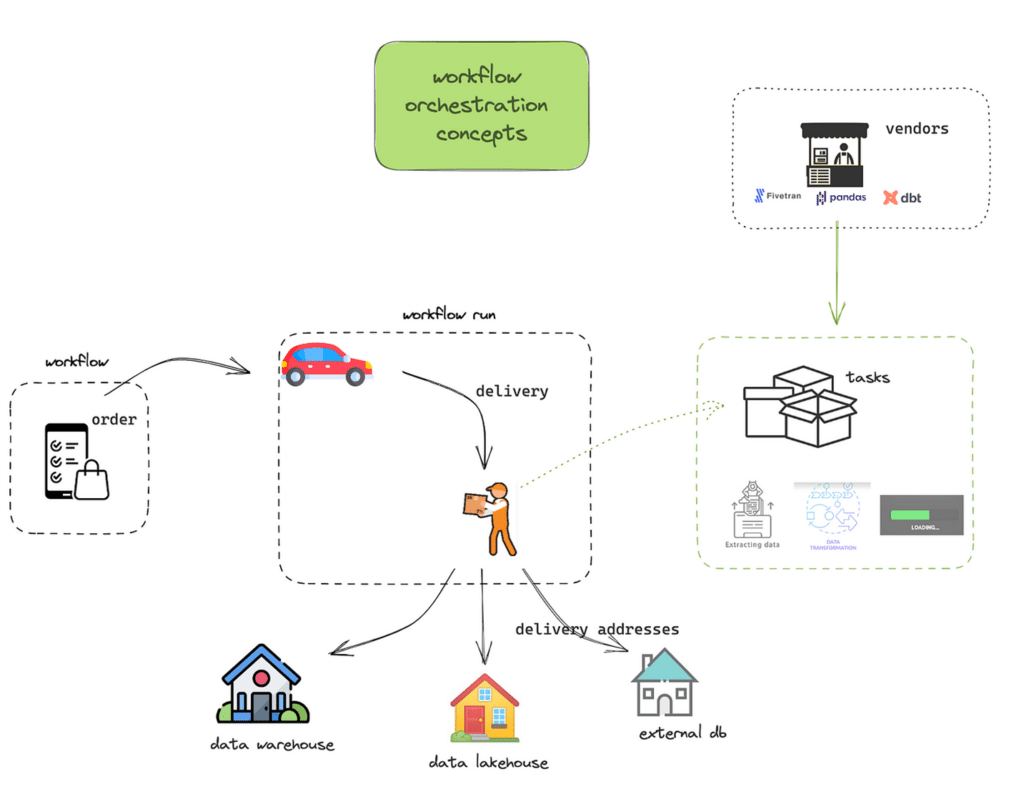
- Using Flow Builder for Orchestrating Flows: Learn about the Flow Orchestration user interface and requirements for Flow Builder.
- Concepts for Flow Orchestration: Find out what constitutes an orchestration and how flows relate to it.
- Construct an Orchestration: Utilize Flow Orchestration to combine and coordinate flows to create complex business processes.
- Implement an Orchestration: It’s time to use your orchestration after you’ve designed and tested it!
- Run of Orchestration: For every instance of a running orchestration, a new orchestration run is created.
- Control Work Items and Orchestrations: Utilize list views to manage work items and orchestrations. Reassign assigned but unfinished task items and cancel running orchestrations.
- Orchestrations for Troubleshooting: Use the orchestration fault email to debug a failed orchestration run. Use the debug option to test an orchestration and see what occurs during execution.
- Limitations and Considerations for Flow Orchestration: Take these concerns into account while planning, organizing, and executing orchestrations.
- Rights of Flow Orchestration: Flow Orchestration offers entitlements depending on consumption. An orchestration run is an orchestration that is currently in progress. Orchestration is a program that your administrator created to arrange a complicated business process using phases, actions, and choices.
- Reference for Flow Orchestration: Save this page as a favorite to easily access information on events, resources, and orchestration elements.
Where Is Flow Orchestrator Available?
It would help if you went to the New Flow page’s All + Templates area in order to build a new Flow Orchestration. This will take you to a Flow Orchestrator section where you can witness Record-Triggered Orchestration (Beta) and Auto-launched Orchestration (Beta). These are the only two methods available right now to start a Flow Orchestration.
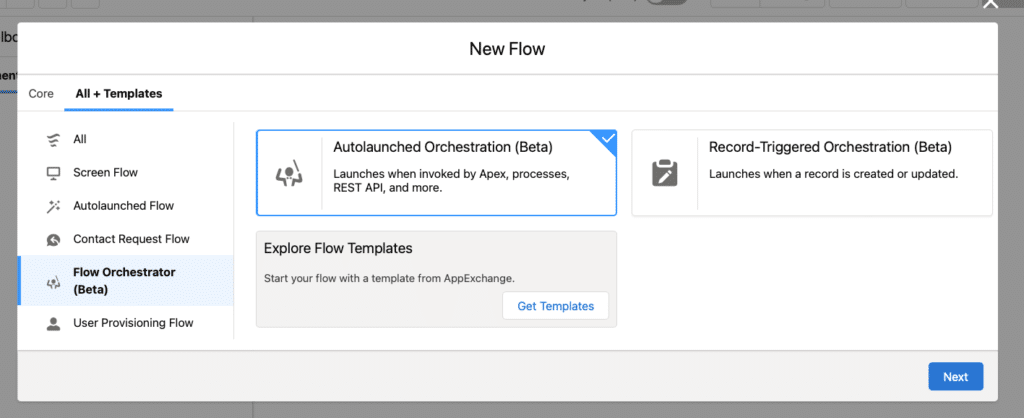
Additionally, Flow Orchestrator can be found in its Setup menu. Click on Flow Orchestrator instead of Flows, and you’ll notice that there’s another menu (which is currently only visible for a few organizations, so don’t worry if you don’t see it!).
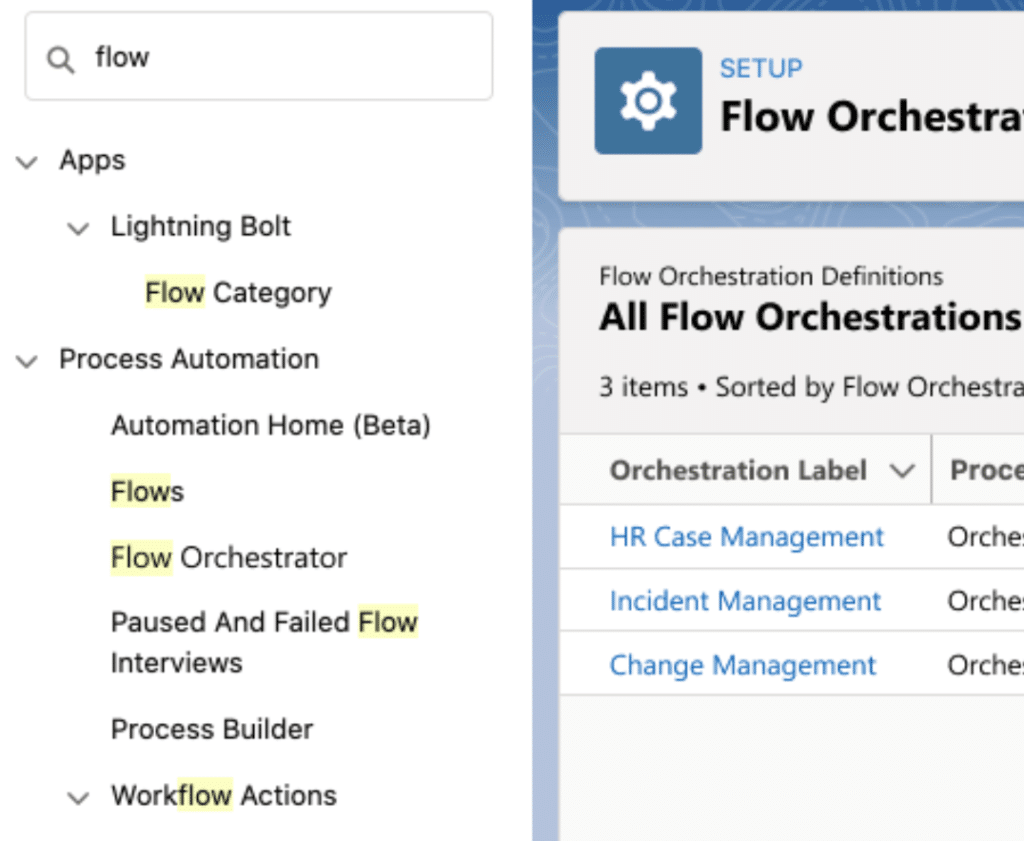
How Does Flow Orchestrator Work?
The procedure of creating a new Flow Orchestration (using the templates in the menus above) is familiar. But before you can start adding functionality, you’ll need to pick up some new knowledge: Phases and Procedures.
Stages: A Stage is a collection of one or more Steps that are carried out sequentially.
Steps: A step specifies which flow or flows to run, who is in charge of it when it should happen, and where it should appear. Steps can be taken in parallel or in succession.
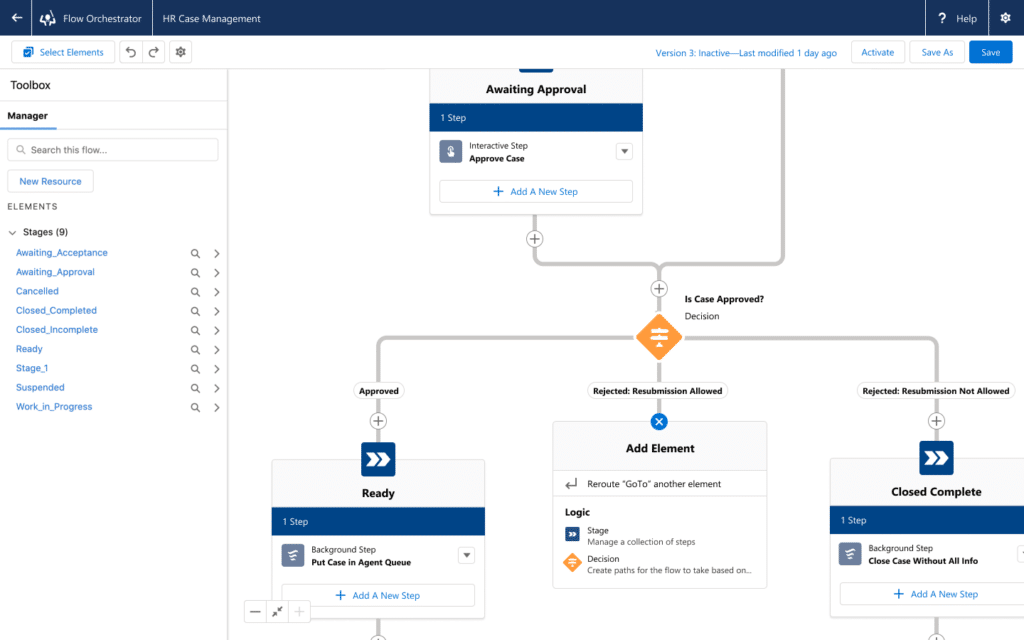
You can notice several blue arrows with titles (Awaiting Approval, Ready, Closed Complete) beneath them in the image above.
These are collections of discrete steps that are referred to as stages. Depending on what is necessary for that specific business process, the steps can be done in either a parallel or sequential manner.
You must configure the Exit Conditions for each Stage so that they occur either upon completion of every Step or upon the return of a TRUE value from a particular auto-launched flow.
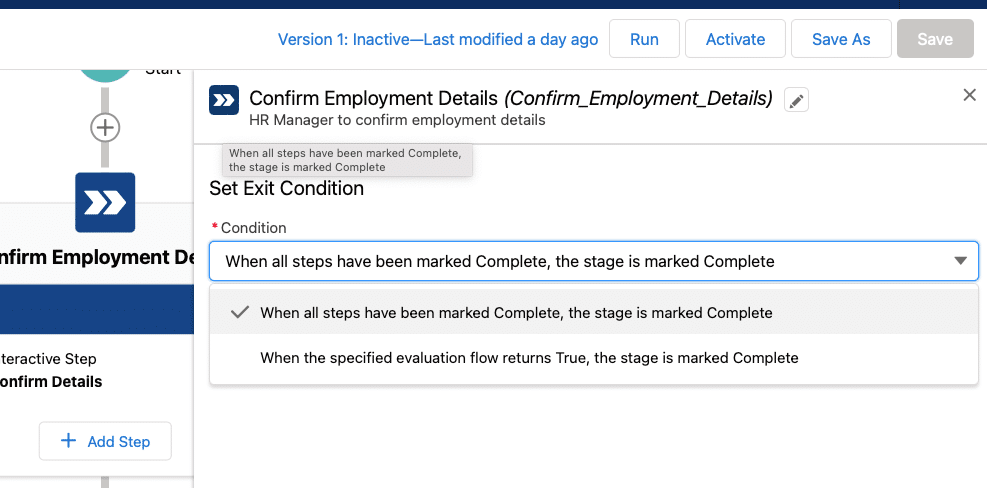
Using Flow Orchestrator’s Decisions
It’s important to remember that you can use Decisions to customize the logic between Stages. Depending on the criteria, you could skip some phases.
You can add a filter to the Laptop Setup Stage so that it is skipped when a Requires Laptop checkbox isn’t checked, for instance, if you’re constructing a New Employee Flow Orchestration. You want to add a section for laptop setup, but ONLY for contacts who should receive a laptop.
Setting Up Procedures
After the Stage is finished, each Step can be configured separately. Although Steps and Subflows are similar (which is probably why we also saw the option to launch a Subflow from a record-triggered flow in Winter ’22), there are a few crucial differences. The most important one is the way screen flows are presented to the user, and specifically WHO that user is.
Steps can be set up to execute in succession, at the beginning of the Stage (thus, all Steps under a Stage with this option selected would manage simultaneously), or in response to a specific Flow returning TRUE (much like the Stage Exit Condition above).
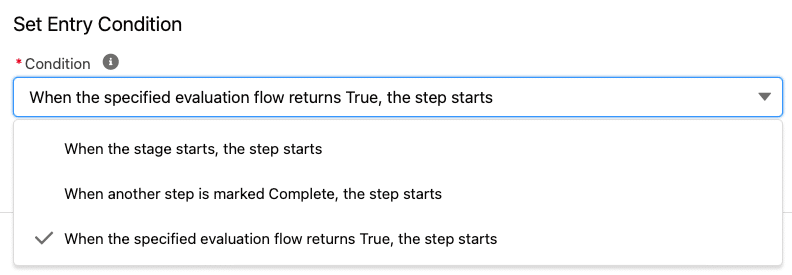
Typically, a screen flow needs to be manually executed by a user after it has been generated. A triggered or auto-launched screen flow is not possible. Alternatively, up until now, you couldn’t. Screen flows can be put to the “Work Guide” on each record page and invoked via a record-triggered Flow Orchestration. People can view records in the Work Guide Component when they meet criteria and require action through a flow. Later, more on that.
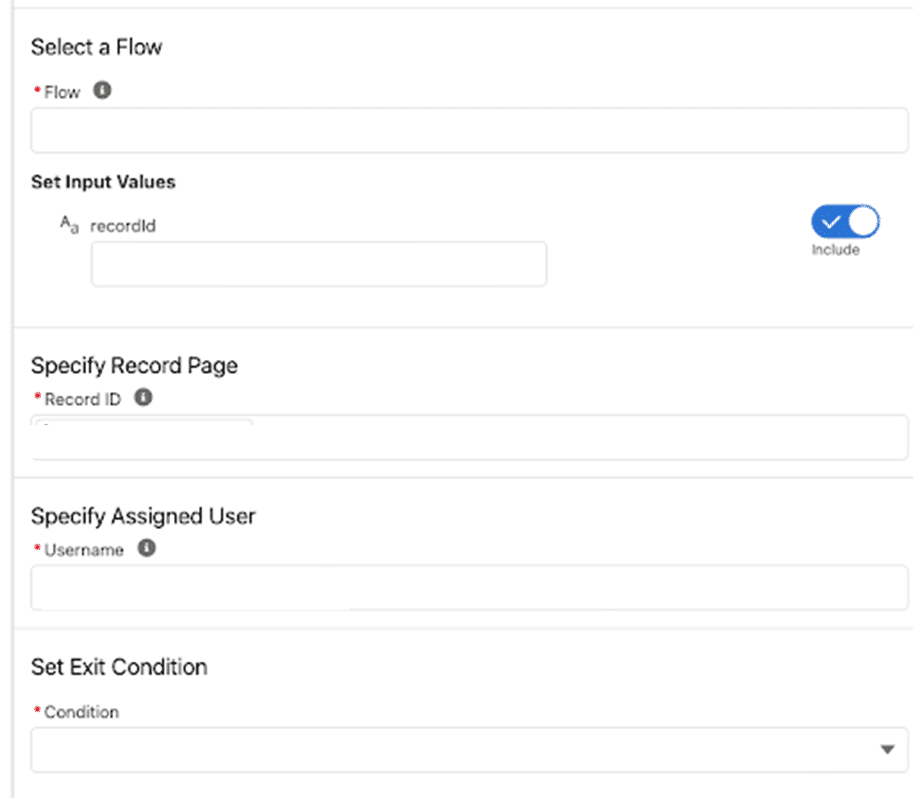
Advantages of Flow Orchestration
- Boost productivity and efficiency: Parallel work streams shorten the time between activities and notifications. The appropriate users receive requests when task assignments are automated, enabling them to efficiently complete and monitor all of the work that has been delegated to them.
- Cut down on errors and save time: Users can complete the tasks assigned to them without wasting time switching between tools, which lowers the possibility of inaccurate or missing data.
- Boost employee and customer satisfaction: Monitoring tools help your team solve problems proactively. It also provides the necessary visibility for quick and effective action.
In summary
You may continuously assess and improve your orchestrations with Flow Orchestrator. You can orchestrate and turn Flows into steps that are organized by stages thanks to its no-code technique. Streamlining and optimizing the execution of repetitive and frequent operations makes data teams’ job of managing complex tasks and workflows easier.
You can orchestrate and convert Flows into steps with a staged structure using Flow Orchestrator’s no-code approach. There are various benefits associated with this technique, one of which is the enhanced adaptability of approval procedures. This problem has a much-needed answer in Flow Orchestrator.
It gives your team the resources they require to automate intricate, multi-user approval processes. You can monitor and refine your orchestrations with Flow Orchestrator.