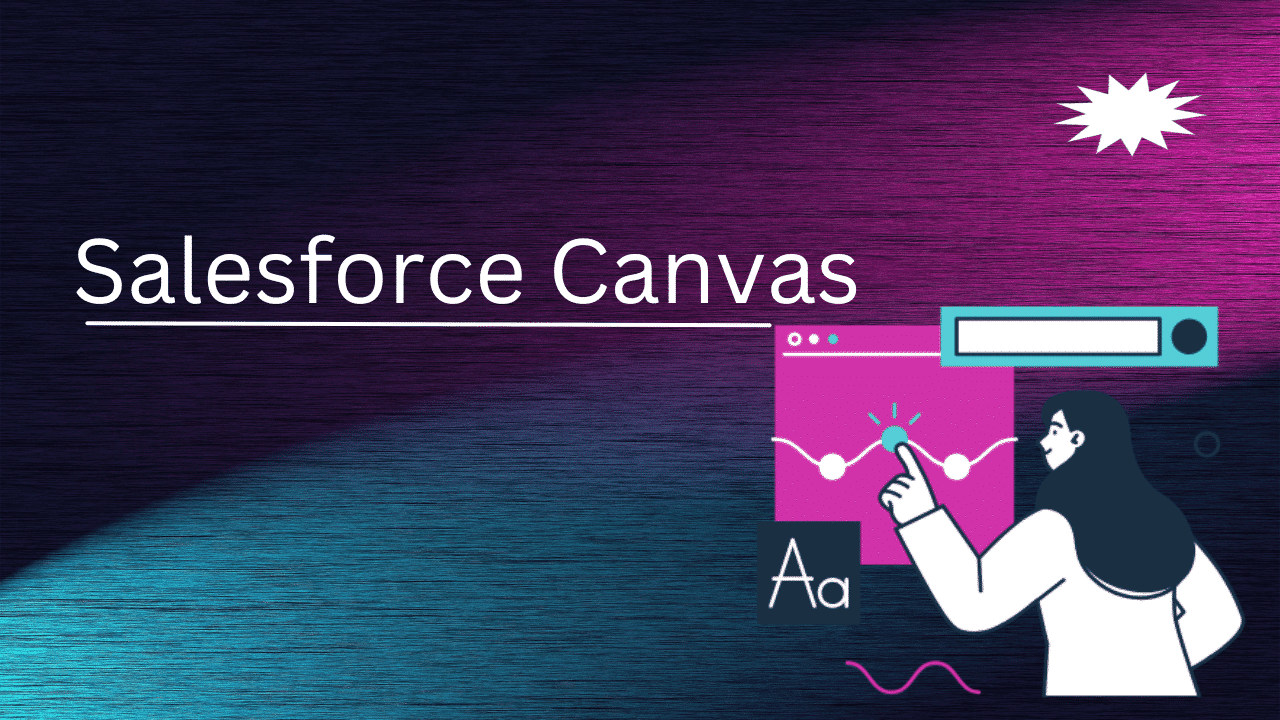Salesforce Canvas: Salesforce is a leading innovator in the dynamic field of enterprise solutions and customer relationship management (CRM), consistently adapting to suit the changing needs of organizations. Salesforce Canvas stands out as a game-changer in its toolkit because it takes a distinct approach to user experience and integration.
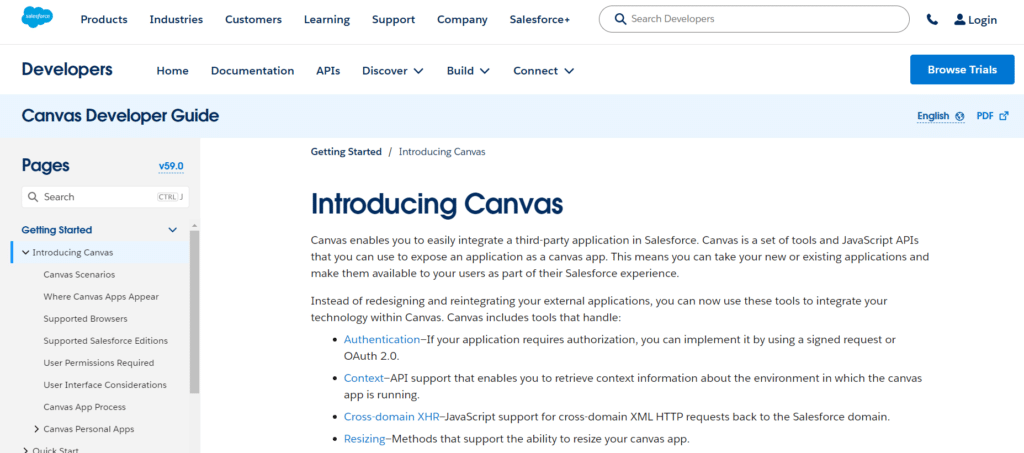
In this blog post, we take a close look at Salesforce Canvas and examine its features, advantages, and business-changing potential.
Table of Contents
ToggleWhat is Salesforce Canvas?
A collection of resources and JavaScript APIs called Canvas make it simple to integrate with an application from a third party. You can submit both new and old applications with it. It adds them to the Salesforce interface so that your users may access them. In the background, an iframe loads Canvas apps into Salesforce.
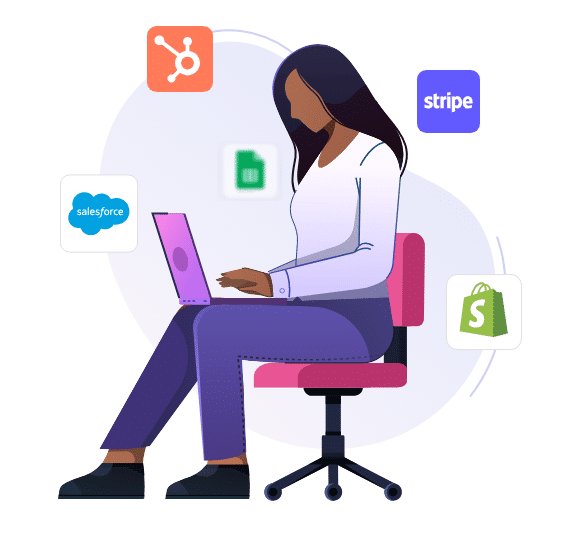
With Canvas, integrating a third-party app with Salesforce is simple. You can present an application as a canvas app by using the JavaScript APIs and toolkit called Canvas. This implies that you can integrate your new or current applications into the Salesforce experience for your users.
You can now use these tools to integrate your technology within Canvas rather than rewriting and reintegrating your external apps. Canvas has instruments for managing:
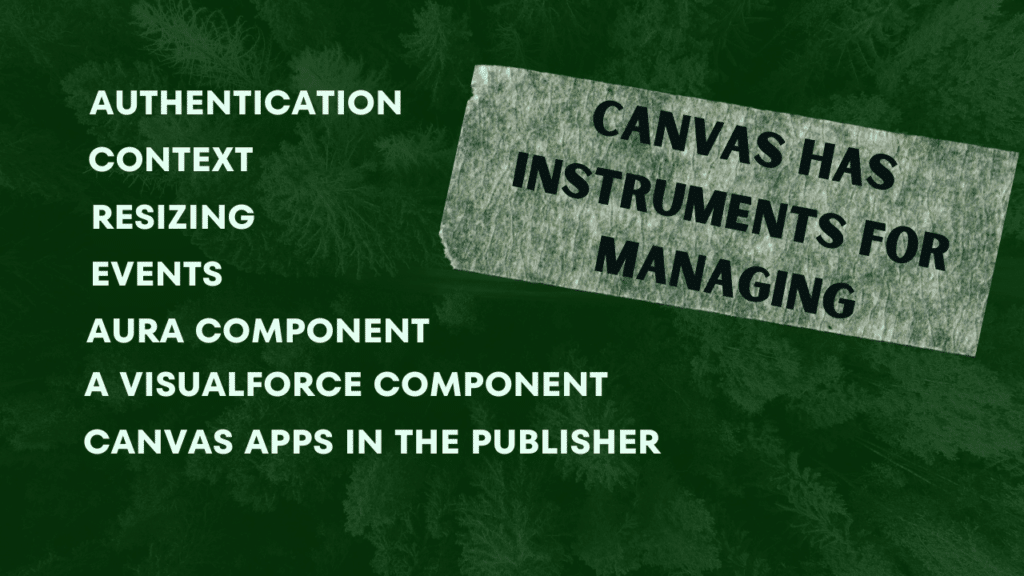
- Authentication: You can use OAuth 2.0 or a signed request to implement authorization if your application needs it.
- Context: Support for the API that lets you get context details about the environment the canvas application is operating in.
- JavaScript support for cross-domain XML HTTP queries back to the Salesforce domain is known as cross-domain XHR.
- Resizing: Techniques that let you adjust the size of your canvas application.
- Events: Events give canvas programs a JavaScript-based means of sending and receiving events to one another. To facilitate communication between several canvas apps on a single page, use events.
- Aura component: You may expose your canvas app in a custom Aura component with Canvas Apps in Aura
- A Visualforce component called Canvas Apps enables you to display your canvas application on a Visualforce page.
- Canvas Apps in the Publisher: This feature allows you to expand the publisher to include a canvas app and add a canvas app as a custom action.
You can display your canvas applications as feed items by using the Chatter Feed’s Canvas applications feature.
Your canvas apps will be accessible within the Salesforce mobile app when you enable Canvas in the app.
Any language can be used to write the third-party program that you wish to make available as a canvas app. The application must only have a secure URL (HTTPS).
Canvas App: Where Canvas Apps Appear
Users can access the external system directly from within the Salesforce UI with a Canvas app, a unique kind of linked app within Salesforce. Canvas has instruments for managing:

Context of Authentication: Cross-domain XHR Events
One can find canvas apps in several locations.
- In the organisation where it was created, in the Canvas App Previewer
- If you build the canvas app to show up in the Chatter feed and the user is currently able to view the canvas app
- For each person who has been granted access, under the Chatter tab and in the Chatter apps list
- For any user who has been granted access as a choice in the Salesforce mobile app’s navigation menu
- Once you’ve added it to the call centre’s definition file in an Open CTI call control tool
- If you set it up to show as a quick action, it will appear in the Chatter publisher and Salesforce mobile app action bar.
- Once you add it as a custom console component in a Salesforce Console
- Once you add it to a Visualforce page and make that page accessible to users,
- If a user has been granted access to a Profile page under the Chatter applications list
The canvas app is shown in the chatter stream. If this option is chosen, you have to make sure the current user has access to the Canvas app and create a CanvasPost feed item.
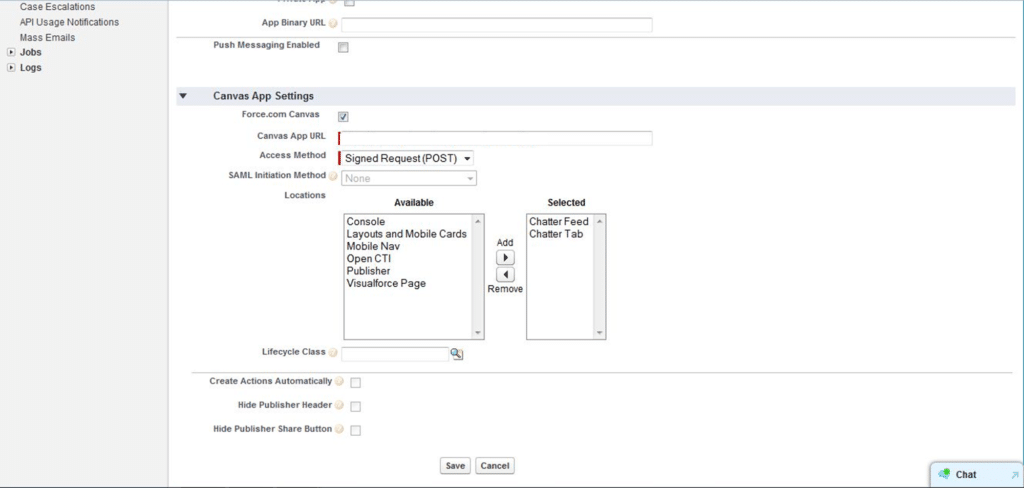
Chatter Tab: The canvas app may be found in the Chatter tab’s app navigation list. The canvas app opens there automatically if this option is chosen.
Console: A Salesforce console’s sidebar or footer includes the canvas application. If this option is chosen, adding the canvas application as a custom console component will need you to decide where the app shows in the console.
Layouts & Mobile Cards: The canvas application may be shown on a mobile card or a page layout. If this option is chosen, integrating the canvas app to the page layout lets you customise where it shows up.
Mobile Nav: The mobile app navigation menu leads to the canvas application.
Launch CTI: The call control tool displays the canvas application. In order for the canvas app to display if this option is chosen, it needs to be specified in the definition file for your call centre.
Publisher: The Chatter publisher and action bar display the canvas application. If you choose this option, you also need to make a custom action for Canvas and add it to the page layout of an object or the global publisher layout.
Visualforce Page: A Visualforce page may display the canvas application. Make sure to choose this location for the canvas app if you add a <apex:canvasApp> component to expose one on a Visualforce page. If not, you’ll get an error.
Canvas Personal Apps
You may create connected apps for end users across enterprises with Canvas personal apps. You can distribute and install your software without depending on organization administrators when using a canvas unique app.
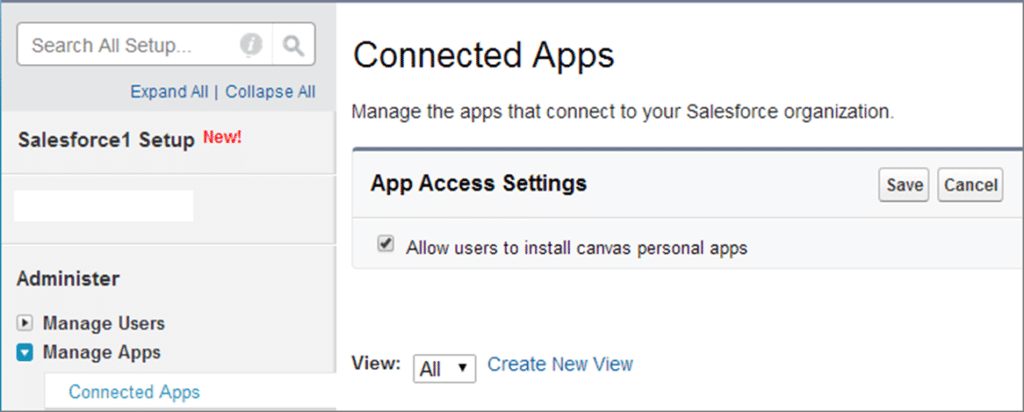
Canvas programs could previously only be installed by administrators. Although end users can now install canvas personal apps independently, administrators can still deploy canvas apps.
If end users have the necessary permissions in Salesforce, they can install and utilize canvas personal apps directly from the Chatter tab. End users are asked to grant the app permission to use their Salesforce data when they install it.
Making a personal canvas app is the same as making any other canvas app, with the following exception:
- Regardless of whether you’ve chosen signed requests or OAuth as the access mechanism, users are asked to accept or disapprove a canvas personal app the first time they use it. This is so because the OAuth approval flow is initiated upon initial access. Users are transparently identifiable at initial access and are not required to provide permission or credentials (as long as they are signed into Salesforce).
- When installing a canvas personal application, just the app’s metadata—apart from Apex classes and Visualforce components—is established. This makes it easier for users to install the software widely and allows you to restrict its capabilities to what the user requires.
Conclusion
Salesforce Canvas represents a paradigm shift in how businesses approach integration and user experience. By seamlessly incorporating external applications within the Salesforce environment, Canvas empowers organizations to streamline workflows, enhance productivity, and elevate the overall user experience.
As businesses embrace digital transformation, Salesforce Canvas emerges as a pivotal tool, bridging the gap between disparate systems and paving the way for a more connected and efficient future.