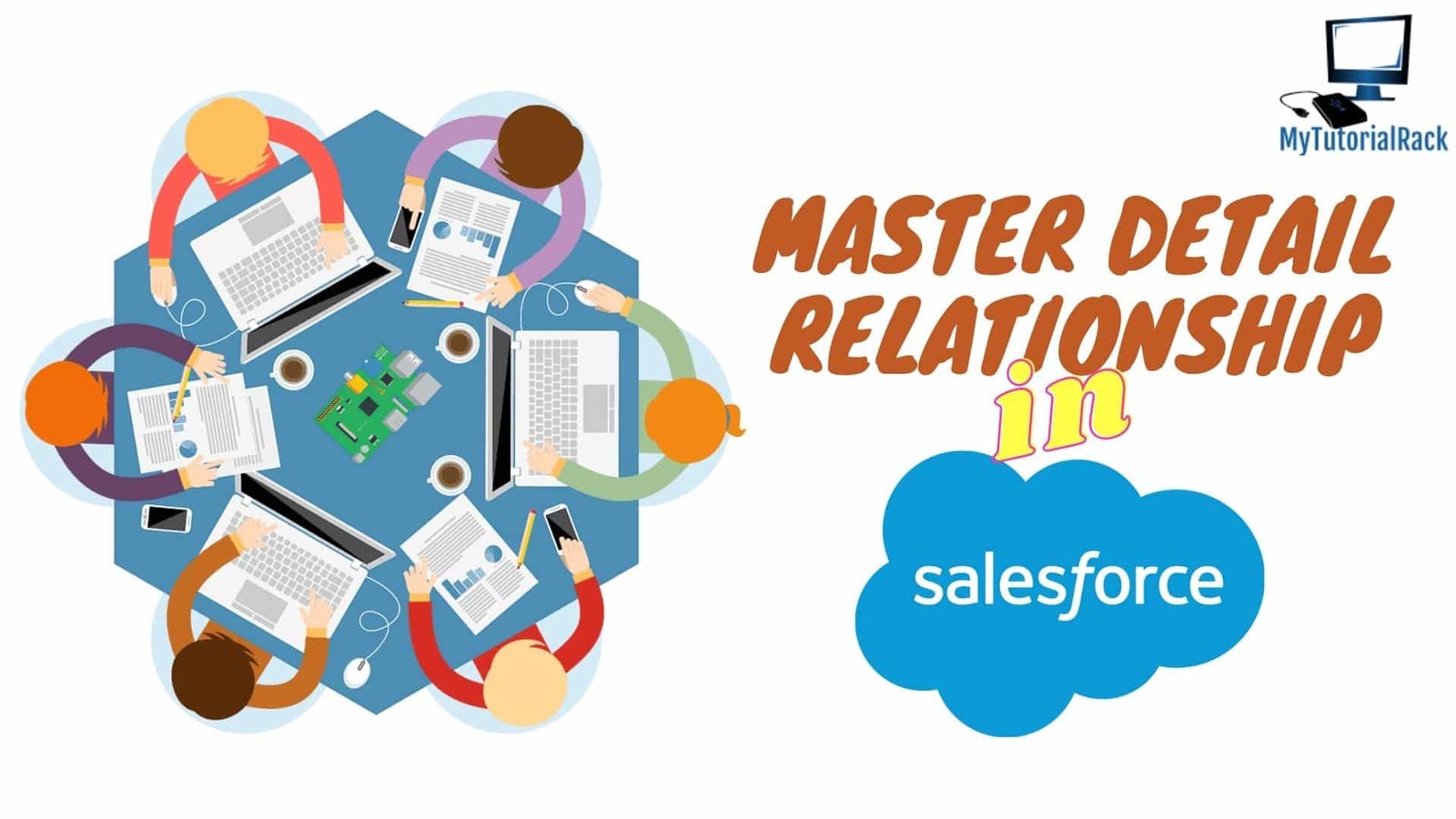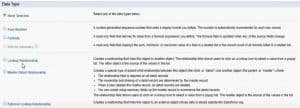Any vast ecosystem like Salesforce requires proper tools and techniques to manage the enormous data. We have different types of Data Relationships that have various functions accordingly. It could be quite tedious for a beginner to understand the working and concept of each one of them. Today, we are here with a complete guide on Master Detail Relationship in Salesforce. You will also have insights about how to create these kinds of relationships to make your job easy. Make sure to keep reading till the end as we have a little surprise for you!
Table of Contents
ToggleWhat is Master Detail Relationship?
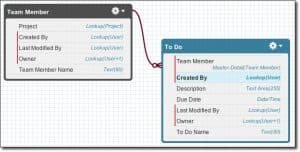
As the name suggests, Master Detail Relationship consists of two major data entities. We have a parent record and a connected child record, respectively. Moreover, the master or parent controls various aspects of the object created from it. Some points that you must keep in mind are,
- Removing the master record will automatically lead to the deletion of the child record object. However, the vice-versa is not true as the parent record can stay active even if the child is absent.
- The owner of each detail record is the same as the one present in the Master record. Therefore, two of them can’t have different owners who can change or delete data.
- Any data which is associated with the object is clearly visible on the related list.
- If you restore or undelete any master record, its child records will automatically regenerate in the database.
- Creating a detailed record will inherit the security and other sharing settings from its master record.
- As per the default configuration, no child can be re-parented in a master detail relationship. Although, admins can allow this feature in the case of custom objects by enabling the option from the definition itself.
These points are important for any Admin Certification exam, especially if you are a beginner in Salesforce.
How to Create a Master Detail Relationship?
There is no rocket science in creating a relationship if you have adequate information about the steps. While creating a master detail relationship between standard and custom objects, keep parent record as standard. The opposite situation where a custom object is a parent of a standard child record is not possible.
The steps for the same are,
Step 1
Open the Setup menu where you have to select the type of Custom Object to create.
Step 2
In this case, we will choose Master Detail Relationship from the Custom Fields and Relationship list.
Step 3
Next, you have to choose the object to relate to the parent record.
Step 4
Click on the Next button and fill in the details like Name, Description, Reparenting Option, etc.
Step 5
Finally, put security and add reference field in page layout. Hit the Save button, and you are ready to go.
Final Verdict
In the end, you can now easily create Master Detail Relationship after reading our blog. You will gain more experience once you actually start building relationships and objects.
If you want to learn more about it, we have a special course about Salesforce Platform App Builder Certification. Do check it out as you will get EXTRA DISCOUNT!!