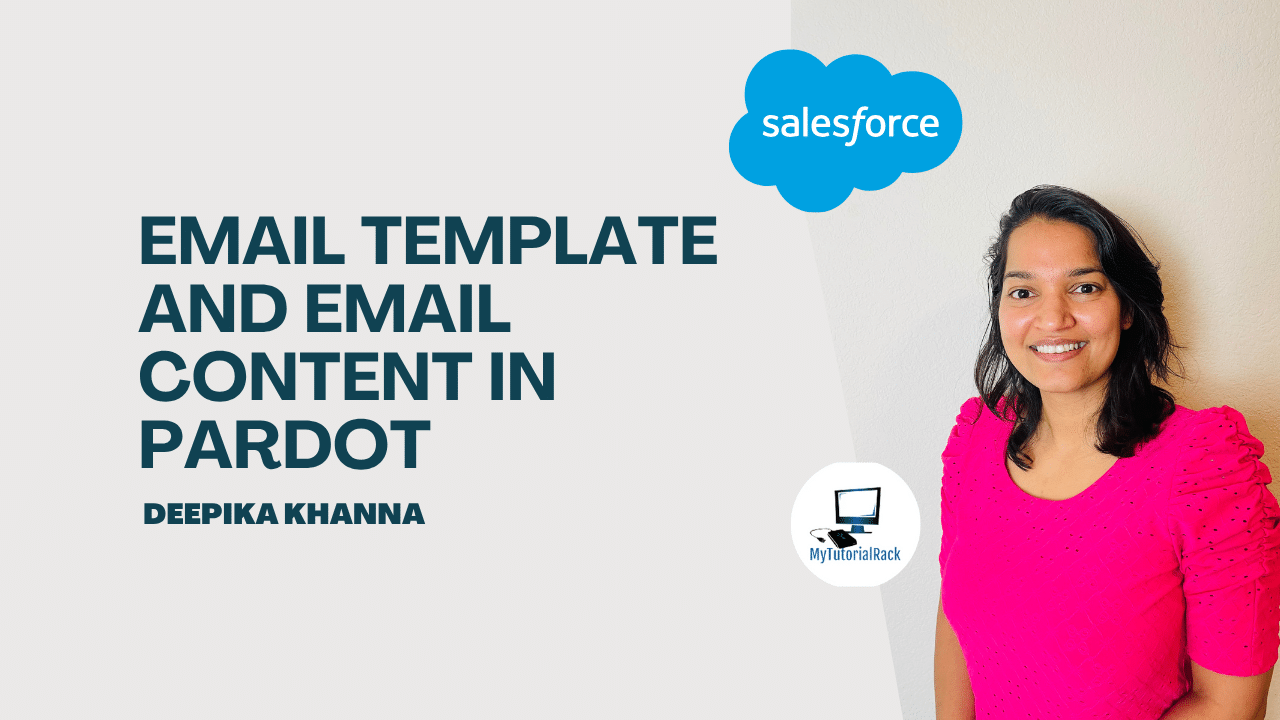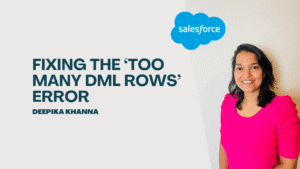With the enhanced email experience in Account Engagement(Email Template and Email Content), you can select an email template before you start building your email content. An email template is a reusable layout. It can help you boost productivity and encourage consistency among content creators, but it isn’t a required component of an enhanced email send. It’s your choice whether email templates are a good fit for your business processes.
In this step-by-step guide, you’ll learn how to set up and use Email Template and Email Content in your Salesforce environment.
Table of Contents
ToggleWhat Is an Email Template?
An Email Template is a pre-designed layout that includes default elements like headers, footers, logos, and placeholder content.
The Email Template Builder is available for use by Account Engagement, Sales Cloud, and Service Cloud users. In Account Engagement, you can select an email template as the basis for creating an email content record. Sales and Service users can send their templates in a few ways, such as in Sales Engagement or the docked composer.
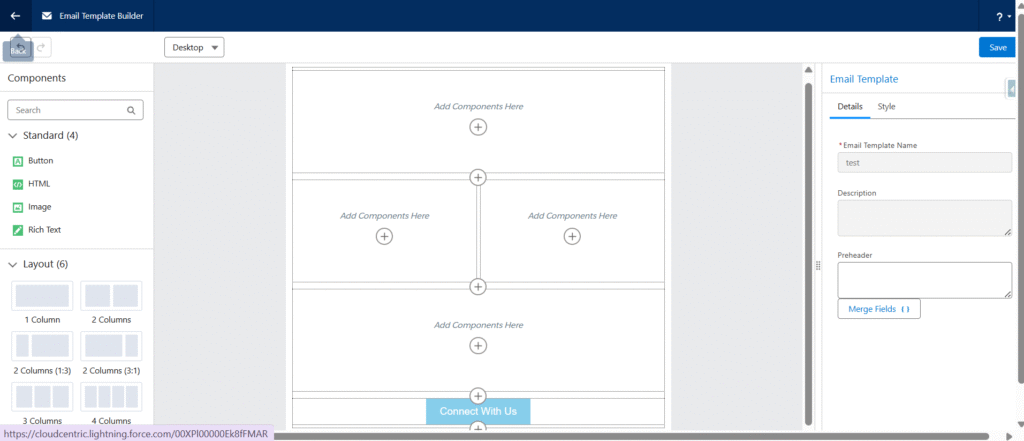
What Is Email Content?
Email Content is the actual message you send using a template.
he drag-and-drop builder for email content is available in Account Engagement only. Email content records created in Account Engagement can’t be shared to Sales or Service users.
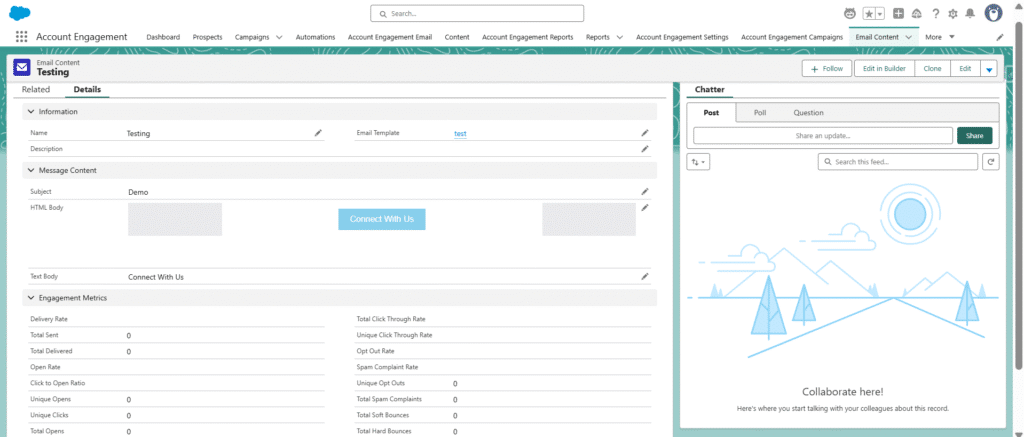
Why Use Email Template and Email Content Together?
Using Email Template and Email Content together brings many benefits:
- Faster email creation.
- Consistent branding.
- Better performance tracking.
- Easier collaboration between marketing and design teams.
How to Set Up Email Template and Email Content in Salesforce
Let’s go through the full setup process — from permissions to CMS connection — so you can start creating Email Templates and Email Content like a pro.
Step 1: Enable Email Content Builder Access
- Go to Marketing Setup in Salesforce.
- In the Quick Find box, type Content.
- Click Content Setup.
- Click Create Permission Set.
- Name your set (e.g.,
EmailTemplateAccess) and click Save.
This step gives users access to create and manage Email Templates and Email Content.
Step 2: Assign the Permission Set to Users
- Click Manage Assignments on the permission set.
- Click Add Assignments.
- Select the user(s) who will work on Email Templates and Email Content.
- Click Assign and then Done.
Step 3: Enable Salesforce CMS for Email Template Assets
- Go to Setup.
- Search for Digital Experiences and open it.
- Click Settings and check Enable Digital Experiences.
- This enables Salesforce CMS, where you can store content used in your Email Templates and Email Content.
Step 4: Create a CMS Workspace
- From the App Launcher, search CMS Workspaces.
- Click New Workspace.
- Name it (e.g.,
MarketingEmailAssets) and select the language. - Save the workspace.
This workspace will store all your images and files used in Email Templates and Email Content.
Step 5: Connect CMS with Account Engagement
- Go to your Account Engagement Settings.
- Locate the CMS Channel section.
- Add the CMS Workspace you just created.
- This step allows you to use media assets inside your Email Template and Email Content builders.
Create and Use Email Templates
Once setup is complete, you can create your first Email Template:
- Open Email Template Builder from Account Engagement.
- Select a layout or start from blank.
- Add your default sections: logo, header, body, footer.
- Save the Email Template — it’s now reusable for future emails.
Create and Customize Email Content
Now use the saved Email Template to create Email Content:
- Go to the Email Content tab.
- Select an Email Template to start.
- Use the drag-and-drop tools to:
- Add personalized greetings
- Insert images and buttons
- Edit body content
- Add a subject line and preview the email.
- Save, schedule, or send your Email Content.
Conclusion
Using Email Template and Email Content in Account Engagement helps you:
- Streamline your email marketing process.
- Maintain visual and brand consistency.
- Save time while producing high-quality campaigns.
- Track email performance with built-in reports.
You can deepen your understanding of Data Cloud by exploring our comprehensive course on Salesforce Data Cloud and also check out our latest blogs on our websites for additional knowledge about salesforce.