Salesforce Live Agent: Salesforce Live Web Chat is a channel that facilitates communication between clients and agents, enabling them to receive the assistance they require at their convenience. In this blog, we’ll learn how to use this fantastic feature that Salesforce provides us with right out of the box and how to set up web chats in our organization.
Customers can communicate with support workers through Salesforce Web-Chat to get the assistance they require whenever and however they want. It consists of several distinct components in Salesforce.
The agent portion of the chat. It provides the power of conversational messaging directly to your support agents within the console.

The delivery via Omni-Channel. Chat inquiries are routed to the appropriate agent.
Embedded Service: the clientele. Customers may enjoy an excellent chat experience on both desktop and mobile devices thanks to the chat window’s optimization for mobile browsers.
Increasing the number of channels you use for customer care can help your company in many ways. Webchat/online chat has various advantages:
- It enables speedy communication to handle basic queries and problems.
- Instead of running one call at a time, it allows agents to manage several chats concurrently.
- Call wait times are reduced, and ticket resolution speed is increased.
- By providing a cohesive experience across channels, it enhances the customer experience.
- More sophisticated automation, such as Salesforce Chat Bots (Einstein Bots), becomes possible as a result.
Table of Contents
ToggleSetup: Salesforce Live Agent(Web Chat)
To set up the live agent’s Salesforce chat, follow the steps below.
- Chat Agent Guided Setup Flow for Setup
- Take a look at your embedded service deployment setup code snippet.
- Set up the pre-chat page and other chat settings.
- Remember to obtain the Deployment Code.
- To release live agent code, create a VF page.
- Make a Visual Force page and include the code.
- Salesforce Live agent test
Select Service Setup in the Chat Agent Guided Setup Flow

Launch a customer chat window– With live, web-based chat, you can connect with your consumers wherever they are. Your consumers can obtain excellent service with only a literal click of a button.

And then select Start.
Create a chat line– Chats arrive and are held in a queue until they are directed to the appropriate team member.
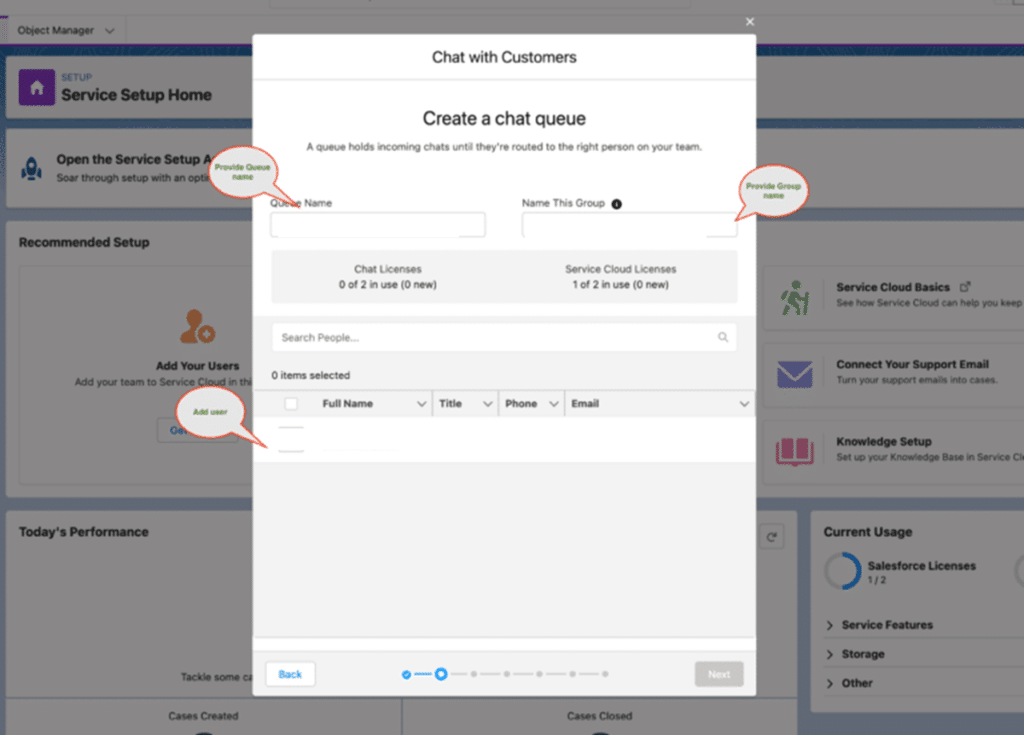
Adjust the chat workload for your agents.
Decide how much work at a time your agents can handle. Make sure that the number of chats you allow an agent to address is in proportion to their capacity so that they are well-rested.

Let’s integrate chat on your website.
Inform Salesforce of the location of the chat window on your website. Remember to add a protocol.
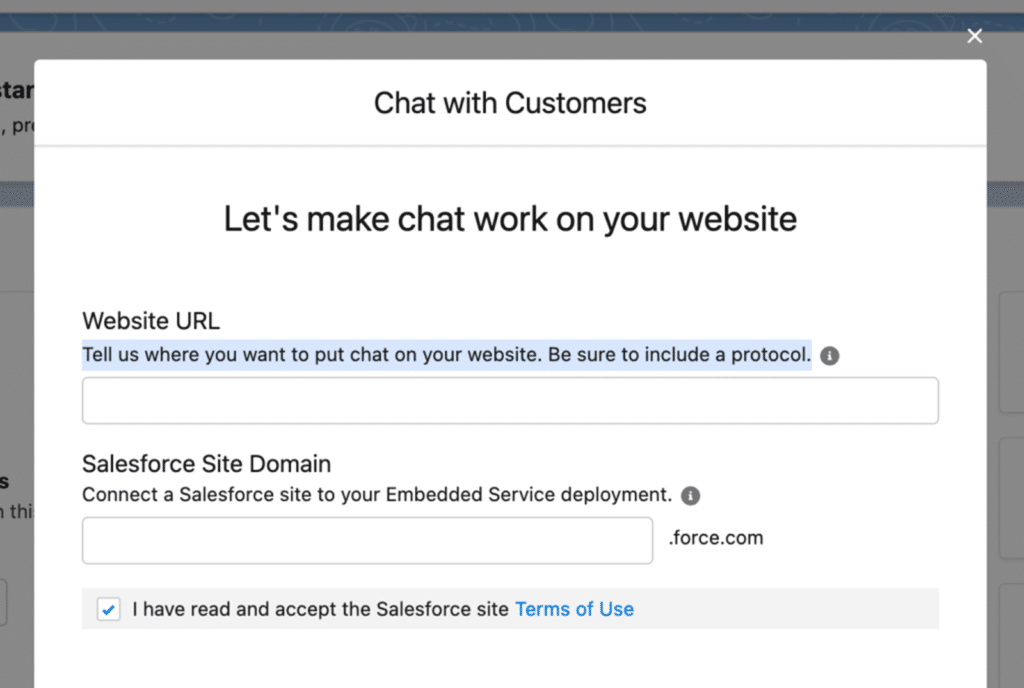
Which type are you?
You may view your chat visitors fully by connecting conversations with other items in Salesforce.

In-Person Assistance
You can set up the offline support here if you’d like.

Obtain your code sample.
This bit of code adds embedded chat to your website. Customers can request a conversation by clicking on the chat icon after you add the snippet to your website. Save this for later reference.

Embedded Service Deployment Configuration
Configuring the Embedded Service Deployments is now necessary. Click Setup -> Embedded Service Deployments and choose the name of your group.

Set Up the Chat Settings
Click the edit button in the chat setting section.

The pre-chat form is enabled by default. Could you turn it off? After finishing, reload the page.
Obtain Snippets of Embedded Service Code
Re-enter “Embedded Service Deployment” and choose your team. Select the Get Code option under “Embedded Service Code Snippets.”

Make a VF page
Make a VF page and insert the code from step above between the stages below.


You can examine your page by using the Preview button after clicking the Save button. The Agent button is visible but not clickable. Your agent must be online for the same.
Use the App Launcher to test the Salesforce Live Agent
Open Service console. Next, select “Omni-Channel” to access the internet.

After selecting Omni-Channel, select Available Chat Option.

After the agent logs on, After refreshing your VF page, select Chat with Agent.

Agents can chat with each other once they accept requests from Omni-Channel.
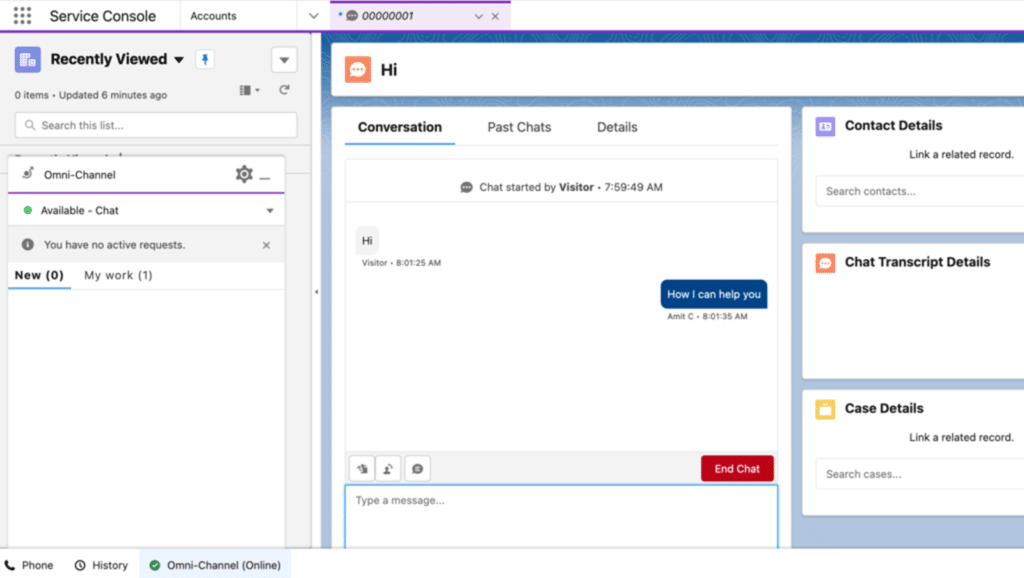
Salesforce Chat Features
Although Salesforce Chat has many beautiful features, these are some of our favourites that will enable you to make the most of the application!
Automatic Salutations with Short Text
Efficiency is the main focus of chat, and auto-greetings and short texts elevate that to a new level. You can configure the Chat Button so that when a customer initiates a chat, an auto-greeting message will be sent out automatically. Customers benefit from a prompt response while the conversation is sent to an agent, and your team can take immediate action after the chat has been allocated.

In a conversation, fast text is another useful tool that can help agents be even more effective. You can pre-define standard responses and messages with fast text so that your agents can quickly add them to a chat. They save time and maintain a consistent customer experience throughout discussions by doing this.
A Sneak View
The sneak peek option is a useful tool for managers and agents alike. Agents can see what a consumer is typing with a sneak peek before they hit submit. This can make agents more receptive and better able to anticipate the demands of customers.

Additionally, supervisors may be able to view what agents are typing, giving them the ability to interfere as needed by sending whisper messages.
Tumbler Notes
Managers can provide agents with constructive criticism and encouragement during a chat session by using whisper messages, which are a useful tool. Whisper messages are private communications that the agent can only see. They may be an excellent tool for providing comments, reminding agents of certain promotions or information pieces, and offering congratulations for a job well done!
Supporting Flag
“Sneak Peek and Whisper Messages are great, but managers can’t monitor every chat,” you might be thinking right now. This is the role of Assistant Flag. Supervisors only need to be concerned about the chats that require assistance from agents. Agents can easily flag a chat and notify management that they need assistance by using Assistant Flag.
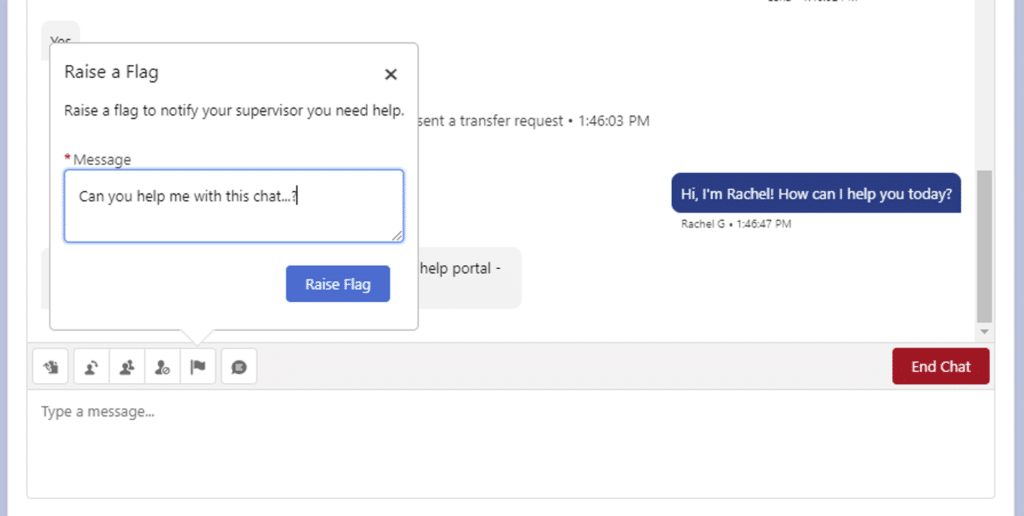
Benefits of Live Web Agent:
- Agents can connect for increased productivity.
- Create a more intelligent team.
- Get individualised assistance in real time via your apps or online.
- enhances the client experience with support.
- offers help around the clock.
- increases interaction with customers.
Conclusion
Salesforce Live Agent is an effective solution that can revolutionize customer service. Its efficiency, customization, and real-time chat features have the potential to completely change how companies interact with their clients. Businesses may increase customer pleasure, loyalty, and profitability by offering outstanding support experiences.
Salesforce Live Agent is an attractive option that is well worth investigating if you want to improve your customer service approach. It’s a game-changer in the field of CRM-driven customer assistance, not merely a feature.




