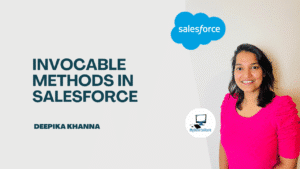It is a common question from many of you how can plain text emails be converted into attractive outlines? Well, no need to wonder as Salesforce Email Templates are here to get you out of this situation. According to a survey, it is observed that two out of three users prefer appealing business emails when getting them for the first time. There is no doubt in the fact that messy texts reduce the readability of emails. Also, the receiver tends to skip such emails and doesn’t even put an effort to go through the context.
In today’s blog, we are going to cover an important aspect of Salesforce, ie. Lightning Email Templates.
Table of Contents
ToggleTypes of Salesforce Email Templates
Salesforce offers various types of email templates that you can use according to your requirement. Let’s have a look at them
- Text: It is the most basic template that is accessible by every user to change and customize plain text email templates. Although, you don’t get many options but it can come in handy in various situations.
- HTML: If you have “Edit HTML Templates” option available in your profile, letterhead HTML email templates in another door open. Users can easily include logos, text font, and even colors in emails.
- Custom HTML: This is similar to the Letterhead option but for this, you need a basic understanding of HTML. Once you write the desirable code snippet, add it to your Salesforce email template.
- Visualforce: It is only available for users and Admins creating templates using their Visualforce accounts. It is an advanced version of email creation with lots of customizing options.
Check our New Course: Salesforce Admin Certification
Enabling Salesforce Lightning Email Templates
Before we start with anything, you must enable the feature in your Lightning account. We recommend trying this first in Sandbox before going into the live environment.
- Search Lightning Email Templates in Setup.
- Activate Folders and Enhanced Sharing option
- You need to create a new Permission Set with any name of your choice.
- Now go to System Permissions and add users to who you want to give the permissions.
- Wait for some time as the changes might take 10-15 minutes to apply.
How to Create Lightning Email Templates?
Now we head towards the section where you will learn creating and customizing Salesforce email templates.
The steps for the same are,

- Open the App Launcher menu and type Templates in the search bar,
- You must create a new template with a suitable name to identify later. Make sure to fill in those optional fields and click on the Save button.
- On the next screen, select the Edit in Builder button on the top right corner.
- This will lead you to the email screen. It shows how your email will actually look once the template is applied.
- You can change the background color and add images to improve the readability of the email. Images can be added by simple drag-and-drop action.
- Finally, Save your template for providing personalization and dynamic content in Salesforce emails
Some of you prefer using Salesforce merge fields in email templates for image location, style, margin, width, and the list goes on…
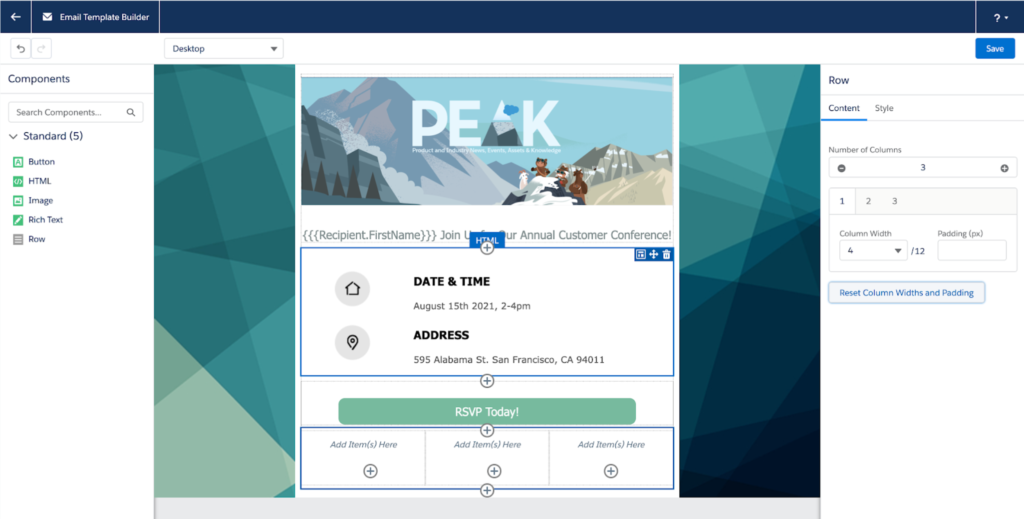
Users can even create multiple layouts and save them in the templates section. This will save time while conducting multiple campaigns at the same time. It is a no brainer that Salesforce email templates will save you a lot of time and effort.
Also Read: Mastering Salesforce Sandbox Refresh
Constraints of Salesforce Email Templates
It is pretty obvious that there exist some limitations that could pinch you in a handful of situations. It is important to keep them in mind so that any possible error can be ruled out.
- This Lightning template feature is not as power packed as Marketing Cloud’s Email Studio.
- It lacks the feature to send test emails for verifying any customizations and merge fields.
- It doesn’t support Cross-object merger fields while editing.
- Classic email templates are not editable in Content Builder. However, creating a new template will resolve this issue.
Conclusion
We hope you have a great time using these Advanced techniques for custom email templates in Salesforce in your business. It will not only boost your customer acquisition rate but also allow you to enhance your marketing campaign in no time. If you have any questions regarding Salesforce Email Templates, do let us know!